WRT54G and WRT54GS are two famous wireless routers from Linksys family. These two wireless routers support Wireless G and B. 802.11g is backward compatible with 802.11b. So technically we can say these Linksys routers support both g and b networks. In this tutorial, we can check how to configure Linksys WRT54G and WRT54GS in PPPoE mode. To configure Linksys WRT54G router in PPPoE mode, you must have the username and password from your DSL broadband providers. Also by configuring it in PPPoE mode, you can use the built-in Linksys firewall and NAT.
Configure WRT54G Wireless Router in PPPoE Mode
If your DSL ISP provides a standalone modem or modem in bridge mode, you must configure Linksys WRT54G in PPPoE mode to avoid dialing on your computer. Also, a bridged modem can provide Internet access to only one computer. To overcome this limitation, we must use a router, and the router must be in PPPoE mode.
To learn more about configuring a Linksys router manually, click on the link below.
Manual Configuration Steps For Linksys Wireless Router
Right after configuring the WRT54G router in PPPoE, if you failed to access websites through it, follow the steps mentioned in the link below.
Cannot Access some websites though Linksys Wireless Router
If you are a serious gamer, you need to open or forward certain port numbers through NAT and Firewall on Linksys WRT54G Router. To learn the steps to forward a port number through Linksys WRT54G router, click on the link below.
How to perform port forwarding on Linksys WRT54GS
Configure WRT54G Wireless Router in PPPoE Mode
- Make sure that you can go online by connecting your computer to the modem (Without connecting the WRT54G router in the network). Make sure DSL modem is in bridge mode. If the configuration of the DSL modem is in PPPoE mode, we do not need to configure WRT54G in PPPoE mode.
- Connect your computer to one of the LAN ports of WRT54G.
- Connect the DSL modem to the WAN Port of WRT54G. Power on all the devices.

- Open Internet Explorer and type WRT54G login IP address. The default IP address of WRT54G is 192.168.1.1 and press enter.
- After Entering the default Username and Password, you will log on to the Router Setup page.
Default Username: {no username}
Default Password: admin

Update: To configure in PPPoE there is no need to change the current Local IP Address.
- On WRT54G setup page select PPPoE instead of Automatic Configuration DHCP
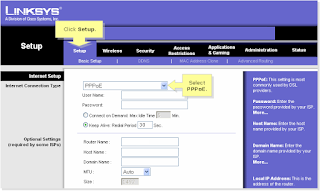
- Now it is the time to configure PPPoE settings on the WRT54G and WRT54Gs router. Enter the Username and Password provided by your Internet Service Provider and click on save.

- Click on the status bar and click on the connect button.

If your DSL ISP provides a standalone modem or modem in bridge mode, you must configure Linksys WRT54G in PPPoE mode to avoid dialing on your computer. Also, a bridged modem can provide Internet access to only one computer. To overcome this limitation, we must use a router, and the router must be in PPPoE mode.
- Anonymous Proxy Detected, Click Here
- How to Remove Background Of a Photo Using Microsoft Paint
- Solve AT&T Latency and Connection Issues
To learn more about configuring a Linksys router manually, click on the link below.
Manual Configuration Steps For Linksys Wireless Router
Right after configuring the WRT54G router in PPPoE, if you failed to access websites through it, follow the steps mentioned in the link below.
Cannot Access some websites though Linksys Wireless Router
- D-Link DIR-865L Amplifi Cloud
- D-Link DSL-2520U ADSL2+ Ethernet/USB Combo
- How To Reset Microsoft Notepad
If you are a serious gamer, you need to open or forward certain port numbers through NAT and Firewall on Linksys WRT54G Router. To learn the steps to forward a port number through Linksys WRT54G router, click on the link below.
How to perform port forwarding on Linksys WRT54GS



You forgot to mention a major step. You should connect the PC directly to your DSL modem, log into it, and change it to "bridged mode" so that it isn't also performing a PPPoe login. You only want to log in from your linksys.
ReplyDeleteThank you Jon, thank you for your added value.
ReplyDeleteYou are right as if the modem is in PPPOE mode and has a dhcp we don't need to configure our router in PPPoe mode.
I have a WRT54G Wireless router works in wireless G and 2.4 Ghz Frequency. The problem is I cannot setup this router anymore. I can go online when I connect my computer to the modem but when I connect Linksys WRT54G router to computer I am not online. What might be the reason?
ReplyDeleteTrying to use Alice Gate 2 plus with a linksys wrt54gs. Power,WAN, Internet lights are on.DO I still have to setup the ADSL connection on each computer??? I put the wireless in PPPOE and put in UN and PW saved. I checked the Alice DSL modem says its bridged. Isnt the point of putting in the info in the router is so just connect via wireless?
ReplyDeletehow to add the service name in case of pppoe where service is compulsory other it wont log in to the internet thru that particular server.
ReplyDeleteNow we can start to configure wireless router, and I will use Linksys WRT54G Wireless Router as an example. This router supports 802.11g and backward compatible with 802.11b standard.
ReplyDeletehttp://www.cheapestcomputerdeals.com/
@Jamshed,
ReplyDeleteYou need to enter the exact details provided by your ISP. The format is
username@serviceprovider.com
password
@Hank,
You don't need to configure DSL connection with every computer. Once the modem is up, you can connect Linksys WRT54G to it
Can I configure Linksys WRT54G router with my cable modem ?
ReplyDeleteCan I do wireless cascading with WRT54G Linksys wireless router ? If yes how to do it?
ReplyDeleteYou can configure WRT54G Wireless router with cable modem. Don't forget to clone the MAC address registered with the ISP while configuring WRT54G.
ReplyDelete@David
You can do wireless cascading with WRT54G but not with the Linksys Firmware. You might need third party firmware to convert Linksys WRT54G in a position to conduct wireless cascading with another wireless router.
sorry guys don't buy this router if you need service name to connect isp internet.first ask to your ISP then buy it.
ReplyDelete