If your computer has multiple network interfaces, there might be a chance of confusion while configuring them. It is better to understand the current configuration of all interfaces on your computer. While checking the configuration on an interface, you must verify the DHCP status, IP address assigned to the interface, subnet mask and default gateway with gateway metric, Interface metric, WINS Server configuration etc. There is a DOS Prompt command to display all these TCP/IP details of every interface on your computer. This tutorial explains the use of this dos command and checks the current TCP/IP configuration on all active network interfaces on your computer.
For a better understanding of the packet flow on a PC, we must know the current configuration on every NIC. Steps to view the TCP/IP configuration on an Interface are:
If you are using Windows XP, network adapter details will be listed like this.
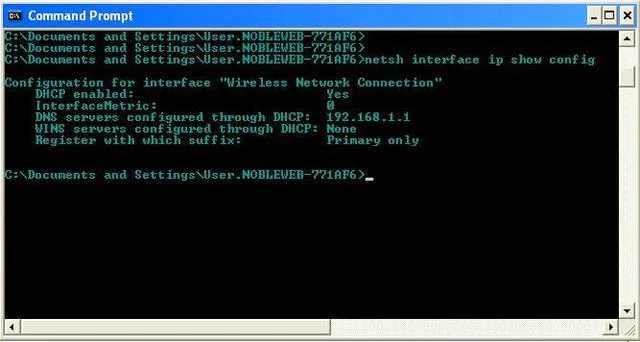
On Windows 8 and Windows 7 computers, network adapter (Interface) settings will be displayed on Command Prompt like this.

By using the above command, we can see the following configuration information of every active adapter on a computer.
Steps to View TCP/IP Settings On An Interface
For a better understanding of the packet flow on a PC, we must know the current configuration on every NIC. Steps to view the TCP/IP configuration on an Interface are:
- Open DOS Window
Type cmd on Windows Search and click it or type cmd on Run window and press enter.
- On DOS, type the command
netsh interface ip show config
- Now press enter.
If you are using Windows XP, network adapter details will be listed like this.
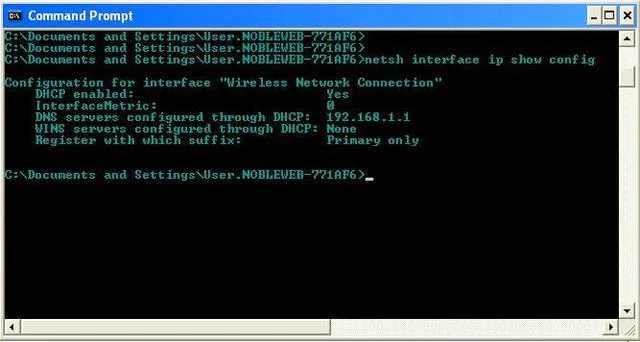
On Windows 8 and Windows 7 computers, network adapter (Interface) settings will be displayed on Command Prompt like this.

Which All Network Adapter Settings Can be Seen
By using the above command, we can see the following configuration information of every active adapter on a computer.
- List of All Active Interfaces On the Computer
- DHCP enabled or not.
- Interface Metric
- DHCP server address
- WIN server status
- IP Address of Interface
- DNS Server Information
Command Prompt Tricks
- How to Assign Static Address From Command Prompt
- How to Configure Automatic Addressing From Command Prompt
- An Error Occurred While Trying To Share Folder Over a Network. Server Service Not Started
- How to Open DOS From Any Working Directory



No comments:
Post a Comment