In a Local Network, some users face issues with sharing folders over a network. In most cases, this issue occurs after running Windows updates or reinstalling Windows. Exact error message while trying to share a folder is" An error occurred while trying to share. The Server service is not started ". In rare cases without any Windows updates, users face this issue. Common reasons for failure in sharing folder are listed below.
To solve the error message "An error occurred while trying to share. The server service is not started. The shared resource was not created at this time", follow the steps below.
Though this tutorial is written for issues where a user sees the warning "An error occurred while trying to share. The Server service is not started", the same procedure can be used in other computers in the network failed to view shared folders on your computer. If File and printer sharing is not enabled, no folder on your computer can be accessed by other computers in the network. The same situation happens if the server service is not started on your computer.
Reasons For Getting Error While Sharing a Folder Over Network
- Stopped state of lanmanserver service
- Disabled Server service
- File and Printer sharing is disabled
Solution For Folder Sharing Error Over a Network
To solve the error message "An error occurred while trying to share. The server service is not started. The shared resource was not created at this time", follow the steps below.
- Start lanmanserver
To fix the error "An error occurred while trying to share. The Server service is not started" we need to start the lanmanserver on your computer. The steps to start lanmanserver are given below.
- Run Command Prompt as Administrator
To learn how to run command prompt as administrator, visit the link below.
How to Run Command Prompt as Administrator
- On command prompt type "net start lanmanserver" and press enter.

- Run Command Prompt as Administrator
- Make Sure File and Printer Sharing is Enabled
If File and Printer sharing is not enabled on your computer, you cannot share a folder with other computers in the network.
- Enable Server service
- Go to Services Window
To learn how to go to the services window, visit the link below.
How to Open Services Window
- Right-click on Server and select start.
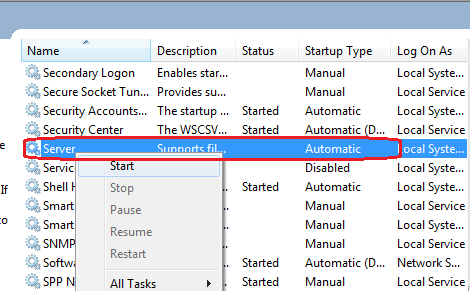
The same process can be followed to start server service on Windows XP, Windows 7 and Windows 8 computer.
- Go to Services Window
Though this tutorial is written for issues where a user sees the warning "An error occurred while trying to share. The Server service is not started", the same procedure can be used in other computers in the network failed to view shared folders on your computer. If File and printer sharing is not enabled, no folder on your computer can be accessed by other computers in the network. The same situation happens if the server service is not started on your computer.



i hav tried this but it is result in in a error. "system error 87 has occured. the parameter is in correct"
ReplyDeleteplease tell me if there is any solution to it.
Thanks
When you are getting this error message?
ReplyDeletePlease note that you should exclude " " and type
net start lanmanserver
on the command prompt
when i try to start the server either by clicking on start or by typing "net start lanmanserver" on command prompt
ReplyDeleteYou may use this command on command prompt to fix the network sharing issues.
ReplyDeletenet use
The syntax is
C:\>net use network name
I get this "The service cannot be started, either because it is disabled or because it has no enabled devices associated with it."
ReplyDeleteAny resolution?
me also result this > "system error 5 has occured"
ReplyDeletewhat to do ??
thank you too much!
ReplyDelete