Yesterday I found one interesting image (an excellent cartoon work by a genius mind) on my friend's laptop. I asked him where did he get it. Unfortunately, he didn't know the source and there was not much information available to find the original website which hosts this cartoon. Even the image's name was not very much helpful because it was the combination of some numbers. There was no trademark or logo on that picture which made it extremely difficult to find out the actual place from where he downloaded it. The only option left was to do a reverse image search and find out its source. Google seems not much help in terms of reverse photo search (update: this statement is no longer valid). So I started checking for other online services which offer reverse image search to find the source from where this photo is downloaded.
This article introduces some of the best free online tools which help you to conduct a reverse picture search. With the help of this tool, you can easily find out the websites which steal your photos and publish on them. All you have to do is to upload the suspecting photo to any one of the tools below and proceed. You will see the list of websites which publish the photo you have uploaded.
In many occasions, you may need to perform reverse image checks. If you are planning to publish an image on your website, it is always making sure that you have the proper right to publish it. If you don't know the exact owner of the photo which you plan to publish, you may need to perform a reverse image check and find the owner to get permission from him. Another use is to check whether any other webmasters published your photo on their website without your permission. A proper reverse image search can find out those websites.
Online Tools to do Reverse Image Search
This article introduces some of the best free online tools which help you to conduct a reverse picture search. With the help of this tool, you can easily find out the websites which steal your photos and publish on them. All you have to do is to upload the suspecting photo to any one of the tools below and proceed. You will see the list of websites which publish the photo you have uploaded.
- TinEye
TinEye is one of my favorite tools to check whether any websites steal pictures from my websites and published. It is very simple to use and all you have to do is to upload the photo and press search button.

After uploading pictures, it will very soon display the results. This service seems faster than I expected.

Link to this service: http://www.tineye.com
- RevIMG
It is another reverse picture search engine which offers an additional feature to select the category of the photo. Here too you can either upload a picture from your computer or paste URL to it. Once the file is uploaded, it is easy to look for the copies of it on the Internet using RevIMG.

Link to this service: http://www.revimg.net
- Gazopa
Gazopa is also an online tool which helps to look for the copies of the pictures we have uploaded to it.
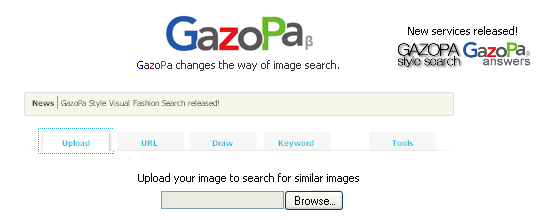
Link to this service: http://www.gazopa.com/
- Google Images
Another important reverse picture search tool is Google images. Google images offer a way to look for similar images by uploading a file or specifying the URL to it.

Click on camera icon for options to specify an image.

You can either upload a picture from your computer or specify the URL of it.
URL: http://images.google.com/
When do you need Reserve Image Check
In many occasions, you may need to perform reverse image checks. If you are planning to publish an image on your website, it is always making sure that you have the proper right to publish it. If you don't know the exact owner of the photo which you plan to publish, you may need to perform a reverse image check and find the owner to get permission from him. Another use is to check whether any other webmasters published your photo on their website without your permission. A proper reverse image search can find out those websites.



No comments:
Post a Comment