Today morning I have seen one email send from the reader of CoreNetworkZ.com about informing me of the presence of a potentially dangerous application running on our blog. He says whenever he visit my blog, he is getting an error message from Adobe saying "Adobe Flash Player has Stopped a Potentially Unsafe Operation". I decided to check if he is correct about the infection. I opened this blog in my favorite browser Firefox without any issues. I checked again in Opera, IE and Google Chrome. Oh yes! he is right. Google Chrome shows the same alert about CoreNetworkZ and Adobe Flash Player has stopped one risky process. You can see the message displayed by Chrome about this below.
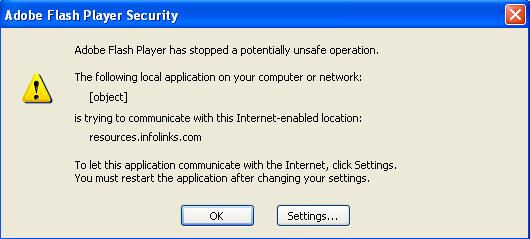
According to the window, a local application on my computer is trying to communicate with an Internet-enabled location " resources.infolinks.com ". What does it mean? Does Infolinks start hosting risky malware applications? No, it doesn't mean that because Infolinks is a trusted online advertisement company. Infolinks is as reputed as Google AdSense and they are a genuine company. But the issue is still unresolved and I want to fix it immediately because it can ruin my blog's reputation.
I face this issue only in Google Chrome and other browsers like Firefox, Opera etc are fine with my blog. So it may be some kind of misunderstanding between Adobe or Google Chrome with Infolinks. While searching for an answer, it is clear that this is not an issue from Infolinks or Chrome. Macromedia Flash Player is the real source of the issue. The policy of Adobe Flash Player stops some type of communication from the content stored on a PC to prevent any malicious programs to send sensitive user data to unknown sources. Though it is their policy, a user is always free to set a different policy for his computer. We can set the certain communication as trusted by changing the settings.
You can change the default security policy by clicking the Settings button on the Flash Player Security warning dialog box. To view the settings button, check the picture I have listed above. By using this button you can make the Flash trust a directory and its sub directories with content in them. To read more about this, I recommend you to read the official tutorial from Adobe.
http://kb2.adobe.com/cps/093/4c093f20.html
Technology Blog
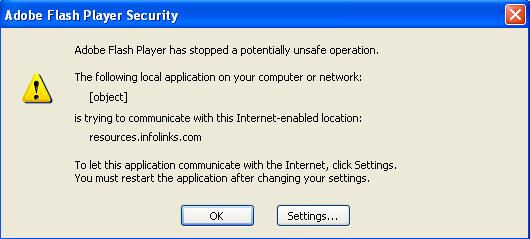
According to the window, a local application on my computer is trying to communicate with an Internet-enabled location " resources.infolinks.com ". What does it mean? Does Infolinks start hosting risky malware applications? No, it doesn't mean that because Infolinks is a trusted online advertisement company. Infolinks is as reputed as Google AdSense and they are a genuine company. But the issue is still unresolved and I want to fix it immediately because it can ruin my blog's reputation.
I face this issue only in Google Chrome and other browsers like Firefox, Opera etc are fine with my blog. So it may be some kind of misunderstanding between Adobe or Google Chrome with Infolinks. While searching for an answer, it is clear that this is not an issue from Infolinks or Chrome. Macromedia Flash Player is the real source of the issue. The policy of Adobe Flash Player stops some type of communication from the content stored on a PC to prevent any malicious programs to send sensitive user data to unknown sources. Though it is their policy, a user is always free to set a different policy for his computer. We can set the certain communication as trusted by changing the settings.
Prevent Adobe Flash Player from stopping the Local content communication
You can change the default security policy by clicking the Settings button on the Flash Player Security warning dialog box. To view the settings button, check the picture I have listed above. By using this button you can make the Flash trust a directory and its sub directories with content in them. To read more about this, I recommend you to read the official tutorial from Adobe.
http://kb2.adobe.com/cps/093/4c093f20.html
Popular Tutorials
- Read Our Popular Security Articles
- Full Web Page Screenshot in Just One Click
- How to Improve The Speed Of Your Broadband Connection
Technology Blog



Didn't help - everytime it shows up I click "Settings" but can never get the Global Settings box to appear. Very frustrating.
ReplyDeleteOhh I too getting this message of Adobe flash player has stopped some potentially unsafe operations or applications. It is really frustrating and I begin to think may be some virus is behind it.
ReplyDeleteThank man. It helped me a lot.
ReplyDelete