Yesterday I faced Internet connectivity issues on my computer, and the troubleshooting resulted in an error message PING: Transmit failed. General Failure.
I received this error when I ping the loopback address. I tried to ping a different address but received the same error.
However, I fixed the PING: Transmit failed General Failure error on my computer by following a few troubleshooting methods.
This tutorial explains the reasons to receive PING: Transmit failed General Failure error and how to solve it.
Let me show you the screenshot I took from my Windows PC before explaining the meaning of the PING: Transmit failed General Failure message.
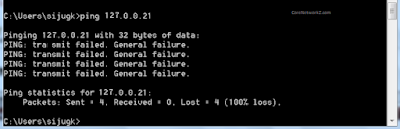
What Does This Error Mean?
One of our readers, Estelle David, asked me about the meaning of this error message. PING: transmit failed. General failure means I lost all the ping packets I sent to the loopback address.
C:\Users\sijugk>ping 127.0.0.21 Pinging 127.0.0.21 with 32 bytes of data: PING: transmit failed. General failure. PING: transmit failed. General failure. PING: transmit failed. General failure. PING: transmit failed. General failure. Ping statistics for 127.0.0.21: Packets: Sent = 4, Received = 0, Lost = 4 (100% loss)
Let us check what causes the Ping Transmit failed error message.
Reasons for Getting PING: transmit failed. General failure
Many readers of CoreNetworkZ Tech Solutions asked me to write down the reasons for this error message. Let me list the top five reasons below.
Corrupted TCP/IP suite
Misconfigured Firewall
Outdated Network drivers or firmware
DNS and other socket issues
Other software or hardware errors
One of the reasons receiving PING transmit failed General failure error is the wrong TCP/IP and DNS settings. Firewall misconfiguration and Network adapter driver issues can also be reasons.
We have discussed the possible causes for the Ping Transmit failed General Failure error. Let us check how to resolve it on Windows and Linux systems.
The Solution for Ping: Transmit Failed. General Failure
Follow the instructions below to fix the PING transmit failed General failure error.
Reset the TCP/IP Suite and Flush the DNS Cache on Your Computer
The first step to troubleshoot the PING transmit failed General failure error on a Windows computer is to perform a flush DNS cache and reset TCP/IP suite.
Open Command Prompt (Press Windows and S keys together and type cmd on the search box.)
Type netsh int ip reset c:\tcp.txt on the Command Prompt and pressEnter key.
Type ipconfig /flushdns on the command prompt and press the Enter key
Reboot your computer.
Check for the issue. If you still receive the same error, proceed to the next steps.
-
Disable Firewall (and other security programs ):
Sometimes you may get this message "PING: Transmit failed. General Failure" when the firewall stops packets. One commenter, Marc Lamy, confirmed this solution.
Turn Windows Defender Firewall Off. Turn Off other third-party security applications too.
Ping a website (ping CoreNetworkZ.com) and check whether the terminal shows the error again.
If so, go to the next solution.
Another reader, Rick, claims turning off the AntiVirus fixed this issue. But, I guess that AntiVirus must have an inbuilt firewall as a simple AntiVirus does not trigger this error.
-
Power Cycle the Entire Network:
Click this link to read about the complete procedure to power cycle your home network.
The summary of the process:
Turn off your computer, router, and modem. Wait for two minutes.
Power On the modem and wait for two minutes.
Power on the router and wait till the power LED is steady.
Switch on the computer.
Now open Command Prompt and ping a website address. Check whether it displays the PING: Transmit failed. General Failure error.
If the error message reappears, go to the next solution.
Rajesh Gokhale, a senior Remote Server management team member confirmed the effectiveness of power cycling to fix this error.
Perform a Windows Socket Reset
Execute the following commands on the Command Prompt to renew the IP address and reset Windows Socket on your laptop. I strongly suggest you open the command prompt with administrative privileges to execute the following commands.
ipconfig/release
ipconfig/renew
netsh winsock reset
Rajat Sharma said in the comment section that a Windows Socket Reset fixed the problem. You can read his words in the comment section.
Perform a System Restore to the Last Known Good Configuration.
Revert your Windows 11 to the date before it started showing the PING: Transmit failed. General Failure error.
-
Update the Network Adapter driver:
Visit the link below to read more about it.
Update the modem and router (if any) firmware.
I want to share an interesting discussion on a support forum. My readers know that I am a moderator on SysToSys, an online community of IT professionals, and this link is from that community.
Like this guide for the "Ping: Transmit failed. General Failure" error message, we have troubleshooting guides for other important Internet connectivity error messages.
Some of them with the connection error codes are Error 718: Connection Terminatedand Error 777: Connection Attempt Failed.
How to Convert D-Link Wireless Router into Bridge Mode?
Anonymous Proxy Detected, Click Here - You Seem to be us
When I optimized the Windows 11 settings on my laptop, I faced some similar ICMP error codes. You can read more about them from the links below.
Reference
- https://support.elmeasure.com/portal/en/kb/articles/article-2-0-22s-ping-transmit-failed-general-failure
- https://answers.microsoft.com/en-us/windows/forum/all/resolved-ping-transmit-failed-general-failure/53b05029-1da8-4f68-8eb4-221a343e97e1



For those visiting, looking for an answer, I had the same issue in a VMware machine which i was moving from one domain to another. The fix was to remove the existing VM NIC then install a new NIC. Interestingly Windows 7 told me that the IP I assigned to the new NIC was already assigned to the old NIC, eventhough the old NIC was no longer available and that I may have issues when the old NIC was made available (which it would not as I had deleted it from the VMware config for that server).
ReplyDeleteOnce I entered the same IP information against the new NIC it worked like a charm!
hi,
ReplyDeletethis problem has only occured for me when I resumed the PC from hibernation. A normal reboot always solved it, but I'd still like to know WHY does it happen.
Thank you for sharing the steps you did to fix this error.
DeleteJust when i our old router was changed, non of window 7 machines was able to access the network.
ReplyDeletePING:transmit failed. general failure
Hello Arnold,
DeleteWelcome CoreNetworkZ Tech Solutions. Did you follow the steps in this tutorial?
Loopback I.p. Is 127.0.0.1
ReplyDeleteYou will get this error message if you ping an up that simply doesn't exist.
127.0.0.0 to 127.255.255.255 is mapped to loop back address and you should get valid reply if you ping an IP address in this range from your computer.
ReplyDeleteI don't know if that will be helpful or not, but if the problem arises in wireless connection it could be because of "WAP Pre-Shared Key", someone might have changed it and may have forgot to update you that he has done it, so, just updating the Pre-Shared Key would do the trick.
ReplyDeleteThanks
Thanks for giving additional trick to resolve the issue.
ReplyDeleteTHANKS!!!!
ReplyDeleteI just shut down the Firewall. Great no more error.
ReplyDeleteThanx it worked
ReplyDeleteI tried installing jetico firewall 2, totally hang my windows 7 , system restore saved the OS but DNS issue for browsing disconnected me from internet world, Plus pin to 127.0.0.1 was not working, New wireless device didnt help either, still looking for a solution.
ReplyDeleteMay be your adapter driver is corrupted. I suggest you to uninstall and reinstall adapter driver.
ReplyDeleteThanks Brother. Nice work
ReplyDeleteHonestly I was looking for what is this transmit failed !!!!
ReplyDeleteI believed it was related to transmission or something. Anyway good work hurraay.....
I get this transmit failed error message when I ping from my wireless adapter. But there is no problem with Ethernet adapter.. So strange !!
ReplyDeleteIf you receive this error run the following command:
ReplyDeletenetsh int ipv4 show ipaddresses level=verbose
Look at the bottom for "Skip as Source : true"
If it says "true" this is the cause of your issue. It should say "false"
that means that windows will skip using this as the source when trying to hit external address / register in dns
Thanks for providing additional solution.
ReplyDeleteHere is an interesting twist. I have set up a BAT file that uses PING to prevent connection from being shut down because it was not active. (An idea posted by someone else having trouble with keeping T-Mobile broadband connected.) At any rate, the response can go from general failure to timeout or reply from ... without me changing anything. Does not seem like it would have anything to do with my system other than the flakiness of my USB Broadband device. Oh, and I still have internet access when it is returning General failure.
ReplyDeleteMy current BAT file loops after 25 ping echos as follos
ReplyDelete:Start
Ping google.com -w 9999 -i 255 -t -l
1 -n 25
GOTO Start
:Start
ReplyDeletePing google.com -w 9999 -i 255 -t -l
1 -n 25
GOTO Start
The above BAT file sets up a loop so every 25 pings it goes back and restarts. Of not General error does not mean I cannot access internet and I get reply for ... and general error returns with no changes on the system
My connection is flakey USB Broadband.
Very interesting observation Paul.
ReplyDeleteI know this may seem obvious but it was not obvious to me (at first) while seeking a laptop connection to a LAN.
ReplyDeleteSomething disabled the adapter.
I enabled it and used advanced settings it to wake up from shutdown.
Instant access and no need to reenable on startup.
It was not obvious to me that the WAN adapter was disabled, probably by setting up a new antivus program.
ReplyDeleteSo I enabled it and VOILA! instant access.
I also checked the adapter settings and saw that the "wake after restart" was set to No. changed that to Yes and now I'm online more quickly in the morning.
Thanks,it help me to solve that error occur when i try to ping
ReplyDeleteThanks. These commands solved the problem. Good job!
ReplyDeleteAn outstanding share! I have just forwarded this onto a colleague who
ReplyDeletewas conducting a little homework on this. And he actually bought me breakfast due to the fact that I discovered it for
him... lol. So let me reword this.... Thanks for the meal!!
But yeah, thanks for spending the time to discuss this issue here on your blog.
Nice Blog...TFS
ReplyDeletehttps://fixingblog.com/how-to-setup-belkin-wireless-router-in-easy-steps/
Thank you so much resolved myn. I just uninstalled the antivirus and immediately it connected before it finished uninstalling
ReplyDeleteYou didn't ping the loopback. You even tried to tell someone that you did and posted the loopback addresses...and still didn't go back and look at what you did wrong. 172 is not a loopback address.
ReplyDeleteI performed a Window Socket Reset. Do not know much about these things so just followed the instructions and ran the 3 commands mentioned in the Command prompt. Broooo. It worked like a charm. I was facing this issue for a month now. My ISP couldn't solve it but was very sure that the internet connection is 100% strong. I was about to change my ISP when I found this.
ReplyDeleteReally thanks to the person who posted this. Solved a huge problem for me.
@ Sharma Rajat
ReplyDeleteI am happy to hear this tutorial helped you to solve the issue.
Hi Alex George,thanks for sharing and what a helpful tutorial. I am facing the same problem on kali linux would you be kind enough to do a tutorial on how to resolve the ping problem.
ReplyDeleteIt started when i "pinged" google.com and it didn't respond immediately. I had to "force close" using Ctrl+C and this is what is showed on my terminal.
"PING google.com (216.58.223.78) 56(84) bytes of data.
--- google.com ping statistics ---
268 packets transmitted, 0 received, 100% packet loss"
@ Tranoctino
ReplyDeleteCan you ping to an IP Address successfully?
Try to ping Google DNS { ping 8.8.8.8 } and reply to me with the result you got.
Also uninstalled the AntiVirus software and it fixed the issue.
ReplyDeleteMust be the inbuilt firewall caused you the issue.
DeleteThank you for this wonderful article, Alex George. I always had a doubt about the meaning of this error code. Can you explain it?
ReplyDeleteHello Estelle,
DeleteThank you for your comment. I have updated the error code meaning in this article.
Hello Alex,
ReplyDeleteI had been seeing this error on my Windows laptop for one month. I contacted Dell technical support, and they suggested turning off the Firewall. Do you know what happened? The error code vanished. I wish I had seen this tutorial before contacting the paid Dell support. You are very helpful.
Thank you for sharing your experience, Marc.
DeleteHello Alex,
ReplyDeleteI am Rajesh, a senior engineer with a remote server management team. The third solution you provided is the best to fix this ping error. I suggested power cycling to many clients who saw a ping transmit failed error and that solution worked 100 percent of the time.
Hello Rajesh,
DeleteThank you for sharing your solution with readers of CoreNetworkZ Tech Solutions.
Sadly this has not worked for me. I've still got available networks but it fails to pick up my home network.
ReplyDelete