Today morning, I have seen one new notification in Taskbar. It is a warning with a message "Consider replacing your battery" and the description with this warning is "There is a problem with your battery so your computer might shut down suddenly". In addition to this error message, I see one cross mark on the power cell icon and noticeable reduction in its life. To learn more about this new error, I opened Windows Mobility Center but there too the same message displayed. To launch Windows Mobility Center. follow the link below.
How to Access Windows Mobility Center
According to Windows support, if Power Cell is working with less than 40% of its original capacity, we will see this warning. Other possible reasons for the warning "Consider Replacing Your Battery" are:
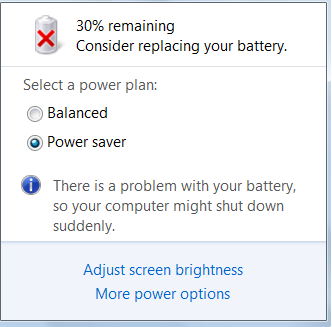
To improve the battery life, you should know when to charge it. We must know the nature of Lithium based cells to keep it healthy. Most of the notebook cells are lithium based. To know more about how to keep it healthy for a long period following the link below.
When to Charge Laptop to enhance its life
If you forget the BIOS password and looking for a way to reset it, follow the steps provided in the link below.
How to Reset BIOS Password
How to Access Windows Mobility Center
According to Windows support, if Power Cell is working with less than 40% of its original capacity, we will see this warning. Other possible reasons for the warning "Consider Replacing Your Battery" are:
- The laptop is not Designed for the current Windows version
- Power cell full charge capacity is less than 40% of original capacity
- Wrong Power Cell Settings in your computer
- Possible BIOS error in reporting charge capacity
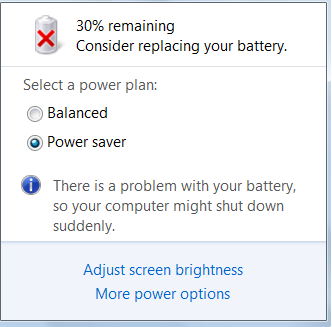
Fix for "Consider Replacing Your Battery"
I have been using this laptop for more than 3 years. So I know it is the time to replace the laptop cell. However, I searched for any possible fix and found one solution (but this solution didn't work for me) especially for new laptops. According to that solution, wrong laptop battery settings in Windows may invoke false alerts about its life. In order to fix this false alerts, we need to remove the battery from the laptop and hold the power button for one minute to reset the default settings. Then insert it back and check for the issue. Other possible solutions for the warning are:- Windows Update:
Update Windows to fix incorrectly reported message. To learn more about this, go to the Microsoft Kb
http://support.microsoft.com/kb/2293330
- Upgrade BIOS firmware:
To get the latest firmware you should go to the BIOS manufacturer's website.
- Reset the power cell settings saved on your computer
- Change the Battery with a new one
To improve the battery life, you should know when to charge it. We must know the nature of Lithium based cells to keep it healthy. Most of the notebook cells are lithium based. To know more about how to keep it healthy for a long period following the link below.
When to Charge Laptop to enhance its life
If you forget the BIOS password and looking for a way to reset it, follow the steps provided in the link below.
How to Reset BIOS Password



wow
ReplyDelete