Yesterday I received an error message while connecting to the Internet from my laptop, "Error 797: A Connection to the Remote Access Server was not made because the modem was not found".
It happened when I connected a USB modem from one of my Internet Service Providers and clicked connection shortcut of another Service Provider.
I use the USB modems from Photon and Netconnect Internet Service Providers.
I connected Photon modem to my laptop and clicked the Netconnect connection wizard. The error message I received looks like the one in the image given below.
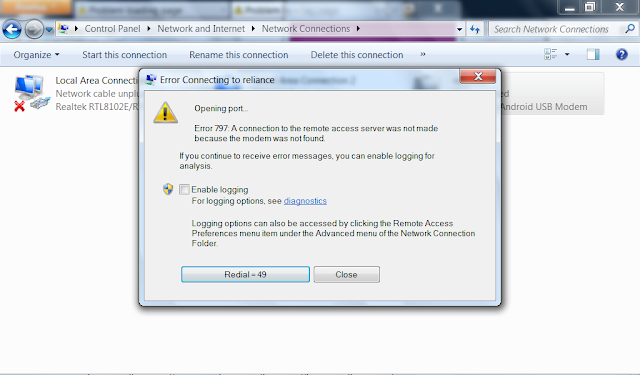
You will get the same error message if the modem is not correctly installed on your computer.
Another reason is the port issues where the connected port is not responding or faulty. Now let us list all possible reasons to get this alert.
CoreNetworkZ.com has tons of helpful tutorials on various topics in technology, Google AdSense, Networking, Android, etc..
It happened when I connected a USB modem from one of my Internet Service Providers and clicked connection shortcut of another Service Provider.
I use the USB modems from Photon and Netconnect Internet Service Providers.
I connected Photon modem to my laptop and clicked the Netconnect connection wizard. The error message I received looks like the one in the image given below.
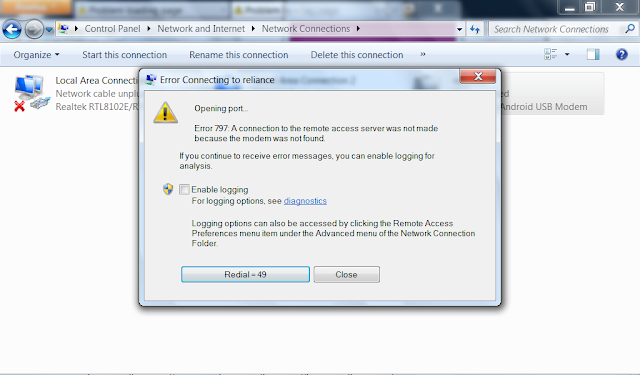
Reasons for Error 797: Modem not Found
The major reason for the error code "Error 797: A Connection to the Remote Access Server was not made because the modem was not found" is your computer failed to find the modem to establish a connection to the ISP. You will get the same error message if the modem is not correctly installed on your computer.
Another reason is the port issues where the connected port is not responding or faulty. Now let us list all possible reasons to get this alert.
- You have not installed the driver properly
- Device failure
- Connection issues ( loose connection, faulty Ethernet cord, etc..)
- Computer issues
The solution for Error 797
The first step you should do is to ensure if the modem/adapter installed properly on your computer. If your computer is not detecting the modem, follow the steps below.- Make sure you have clicked the correct connection shortcut
- Power Cycle
If you have a USB modem, you should Unplug and replug it from the USB port of your PC.
If it is not a USB modem, turn off the device and turn it on after one minute. Wait until the power light is steady.
If you do not know the procedure, visit the link below.
How to Power Cycle a Modem?
Now check if you receive the same alert.
- Disable and Enable the adapter
If the issue is related to the NIC, you have to disable it and turn on back. To disable and enable an adapter, follow the steps provided in the link below.
How to Enable and Disable Adapter
- Update driver
Driver compatibility issues may invoke this alert. Most models don't need any specific driver, but some require it.
If the modem you are using requires a driver, and if the current one is outdated, you must update it. To update the driver software, click on the link below.
How to Update Driver installed
CoreNetworkZ.com has tons of helpful tutorials on various topics in technology, Google AdSense, Networking, Android, etc..
Popular Guides



No comments:
Post a Comment