Have you ever faced DNS issues on your PC?
If you are not sure, let me explain how to check it. You can check it with a simple ping test.
If your computer faces any DNS-related issues, one of the Ping error codes you may receive while ping to any domain name is Ping request could not find host [Website Name]. Please check the name and try again.
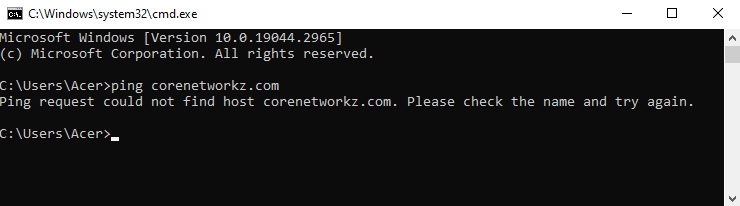
This error message says your computer could not find the domain name because it failed to resolve the hostname into the corresponding IP address.
This DNS issue blocks your computer from accessing any domain names by typing the website addresses on the browser.
Your computer cannot understand a domain name or URL. So, it needs DNS to transfer the URL to the corresponding IP address.
Ping Request Could Not Find Host Google.com
In the below screenshot, you can see I tried to ping Google.com but failed to get a reply from the Google server.
Instead of getting a reply from the host, I received the error message "Ping request could not find host Google.com. Please check the name and try again".
However, it worked when pinged a specific IP address ( I used a Global DNS address).
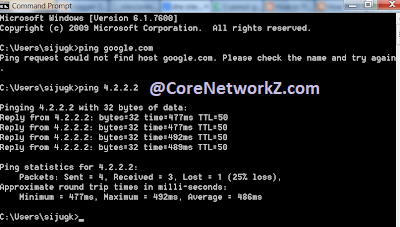
So the situation is:
The computer is not getting a reply from the domain name.
The computer gets a reply from IP addresses.
So we can confirm the issue is with the DNS server configured on the computer.
To verify it, if you know the IP address of any website, type that IP address on the browser and press enter. The browser will load the same website.
How to Fix Ping Request Could Not Find Host Error?
To resolve the error, follow the steps below.
Flush The Current DNS Details
One solution to fix DNS issues on your computer is to flush the current DNS server address details in it. To do it, follow the steps below.
Press Windows and S keys together to open Search.
Type Command Prompt and open it.
Type the following command and press the Enter key.
ipconfig /flushdns
Restart your PC.
Now try to ping Google.com and check whether you get the error message "Ping request could not find host Google.com. Please check the name and try again".
If the error returns, go to the second solution.
Assign Working DNS Server Addresses
We need to assign the correct DNS addresses to your computer to fix the DNS issues. To do it, follow the steps provided in the link below.
You have learned the reasons for getting the error Ping Request Could Not Find Host Google. You have also read the steps to fix it.
How to Configure Telus 5G APN on an Android Phone?
Configure Virgin Mobile Internet in Canada With Fast A
Freedom Mobile 4G LTE APN Settings For iPhone & An
There is an interesting discussion among the tech members of the SysToSys community about this error message. You can read it by visiting this link.
Community moderators Alex and Xaviour created a wonderful tutorial. Let me know your opinion in the comments.
Let us conclude this tutorial. You should verify that you fixed this error on your computer. The correct method is to ping multiple domain names from your computer and ensure the ping packets reach their destination.
To verify it, open Command Prompt and ping different websites.
I suggest ping popular websites like Facebook, Reddit, Instagram, etc. You should also ping the local host and verify your PC is free from DNS errors.



I can not ping by using name(google.com) and ip adress also..when ping by name it show
ReplyDelete"Ping Request Could not Find Host. Please Check the Name and Try again" and when by ip adress it show timed out..please any one give me a solution..
Have you done flush DNS on your computer ?
ReplyDeleteYes i have done it but it gives me same result.
ReplyDeleteHi Prince since your computer is not able to make proper reply while ping both domain name and IP address. It shows there is a connection error.
ReplyDeleteSwitch off modem and router (if it is connected) and turn on them after one minute. Now ping the ip address
8.8.8.8 and if you are getting reply from 8.8.8.8, try to ping Google.com
http://www.corenetworkz.com/request-timed-out.html
Thanks , changing DNS address fixed the host finding problem from my computer.
ReplyDeleteThanks for share your kind information.
ReplyDelete"Ping request could not find host www.youtube.com. Please check the name and try again." I can ping google but gets this when I ping youtube
ReplyDeleteHave you tried the command "ipconfig /flushdns" on command prompt?
ReplyDeleteI have the same problem with flackbox.com only I am able to access the website via Mobile data but not my router.
ReplyDeleteYour router seems to have DNS server issues. Try to replace the default ISP provided DNS IP with Google DNS (8.8.8.8 and 8.8.4.4).
Delete