Welcome to the Computer Science and Technology Study Materials section from CoreNetworkZ EdTech Solutions, a leading mock test and competitive exam preparation platform, for students preparing for SSC, DSSSB, and Kerala PSC examinations. Today, I will explain one ping error response by the Command Prompt- Destination Net Unreachable.
This study material explains the meaning of the ICMP error message Destination Net Unreachable and teaches how to fix it.
Destination Net Unreachable is one of the common ICMP error messages you see when you ping a remote IP address as part of a ping test in network troubleshooting.
The first part of this tutorial explains why you receive Destination Net Unreachable error while pinging a web address. The second part of the tutorial teaches how to solve this error.
Let us check what this error message means.
What is The Meaning of the Ping reply Destination Net Unreachable?
Dominic Monckton asked this question in the comments section. I am sure he is not alone. Many of my readers might be as curious as Dominic. This error message tells the ping request from your computer failed to find a route to the destination network.
How does This Study Material help PSC, SSC, and DSSSB Aspirants?
SSC, DSSSB, and Kerala PSC conduct examinations for various IT posts.
Understanding ICMP error messages is essential for candidates appearing for the DSSSB PGT/TGT Computer Science, Kerala PSC Degree Level Exam, SSC Scientific Assistant (CS), VSSC Technical Assistant, and System Analyst posts. These networking fundamentals are core parts of the Computer Science syllabus.
Kerala PSC Degree Level examinations have a Computer Science section where students can expect questions that require them to explain the reasons behind Destination Net Unreachable. You can check the Kerala PSC Degree Level Common Prelims Syllabus under the Computer Science section. I recommend you download the syllabus using this official link.
Reference: https://www.keralapsc.gov.in/sites/default/files/2021-02/syllubus.pdf
Reasons for the ICMP Echo Destination Net Unreachable
Louise Barrett, one of our readers, saw this error while pinging Instagram from her laptop. She asked for the reasons in the comments section. Let me answer her in this section.
The ping packet couldn't find the destination network due to any one of the following reasons.
Packet Routing issue.
The destination network path might be down.
An outdated Routing table on the default gateway without a route to the destination.
| Error Message | ICMP Type | ICMP Code | Sent By |
|---|---|---|---|
| Network Unreachable | 3 | 0 | Intermediate Router |
| Host Unreachable | 3 | 1 | Final Router in path |
| Port Unreachable | 3 | 3 | Destination Host |
| Fragmentation Needed | 3 | 4 | Router (MTU mismatch) |
Technical Explanation of Destination Net Unreachable Ping Reply
Martin Keneally asked for a technical explanation to present this topic for his college seminar. So, I have added this extra section to answer him.
When you ping an IP address from your computer, the ping packet goes to the default gateway.
The default gateway will check the destination address of the ping packet and find a route with the routing table entries.
The default gateway is a router.
The default gateway will send the ping packet to the destination address.
However, if the default gateway does not know the path to the desired network, your computer will get a Destination Net Unreachable message.
Let us examine the screenshot I uploaded below. I send ping packets to the global DNS address 4.2.2.2 from my computer.
However, the process went wrong and received the ping error Destination net unreachable on the command prompt.
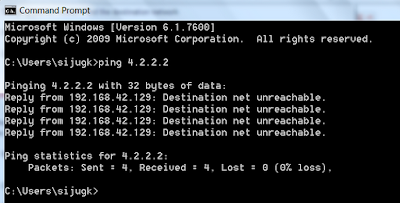
I believe Martin Keneally is happy with this technical explanation. But, I am sure he and other readers wonder why my PC didn't receive the reply from 4.2.2.2.
Let me explain why I received the reply from the IP address 192.168.42.129 when I sent ping packets to 4.2.2.2.
Microsoft Windows [Version 6.1.7600] Copyright (c) 2009 Microsoft Corporation. All rights reserved. C:\Users\sijugk>ping 4.2.2.2 Pinging 4.2.2.2 with 32 bytes of data: Reply from 192.168.42.129: Destination net unreachable. Reply from 192.168.42.129: Destination net unreachable. Reply from 192.168.42.129: Destination net unreachable. Reply from 192.168.42.129: Destination net unreachable. Ping statistics for 4.2.2.2: Packets: Sent = 4, Received = 4, Lost = 0 (0% loss), C:\Users\sijugk>
Here I pinged the IP address 4.2.2.2 from my computer. The ping request went to the default gateway.
The default gateway in my network is a modem. The IP address of the modem is 192.168.42.129.
Which means the default gateway is 192.168.42.129.
The modem failed to find a route to the destination network and replied to my computer with the Destination net unreachable message. Check this external reference to learn more about this error.
How to Fix the Ping Error Destination Net Unreachable?
I explained the reasons for the ping error Destination Net Unreachable in the first part of this tutorial. Now, let us check how to fix this problem.
I have created a troubleshooting guide for this purpose.
I recommend you follow the steps in the order provided below.
Power Cycle the Network:
A proper power cycle will refresh the routing table entry and fix loose connection problems. Follow the instructions provided below carefully.
-
Switch off the devices on your network.
Disconnect power cables from Modem and Router.
Disconnect the Ethernet cables from Modem, Computer, and Router.
Reconnect the power and ethernet cables.
Power on the Router and wait till the power light is steady.
Power on the Modem and wait till the power light is steady.
-
Open Command Prompt and ping a website (for example- ping corenetworkz.com). If you still receive the same ICMP error, follow the next solution.
I received many responses from my readers, including Stefano Terrile, mentioning the confirmation for this solution. You can read the response from Stefano in the comment section about how network power cycling helped him fix this issue.
-
Delete the Local Hosts Entries
Third-party applications and malicious programs like viruses can rewrite the local host file on your Windows computer.
A faulty entry on the local host file can prevent your Windows PC from accessing the Internet and results in Ping errors.
Let us check how to fix the Destination Net Unreachable error on Windows computers by clearing the local host file.
Go to the location C:\Windows\System32\drivers\etc.
Right-click on the hosts and open in a Notepad.
Delete the entries and save the file.
Now ping a remote IP address and check for the issue.
Turn Off the Firewall
Security Applications installed on your device can cause the ping error Destination Net Unreachable when you access the Internet over a VPN or Proxy. Allen Marshall confirmed it, and you can read his test results in the comment section.
Turn off the firewall on your device to check whether the firewall was the reason for the error.
To turn off the inbuilt Firewall on Windows 11 and Windows 10, follow the instructions.
Click on the Windows Start button.
Click Control Panel.
Click Windows Firewall.
Click the Turn Windows Firewall on or off option.
Click the Turn-off Windows Firewall radio buttons (both under the Private network settings and Public network settings) under the Customize Settings.
Click the OK button to save the settings.
Vino Suresh, a Kerala PSC Computer Assistant post aspirant, asked why his Linux laptop showed this ICMP error message. He is preparing for the Degree Level Prelims examination and Computer Science and Technology is a topic in the syllabus. Let me answer him. ICMP error messages do not depend on the Operating System on your laptop.
You can see the Destination Net Unreachable error messages on Linux and macOS.
I hope this tutorial helped you resolve Destination Net Unreachable ICMP Error on your computer.
CoreNetworkZ has many tutorials covering similar ICMP error messages. Some of them are below.
Reference
- https://www.keralapsc.gov.in/sites/default/files/2021-02/syllubus.pdf
- https://www.iana.org/assignments/icmp-parameters/icmp-parameters.xhtml
- https://webstor.srmist.edu.in/web_assets/srm_ramapuram/files/internetcontrol.pdf




Nice explanation...
ReplyDeletehttp://sankar-information-security.blogspot.com/
Thanks Sankara Narayanan for your comment.
DeleteHi.. Can you please help me to configure my router. It's TP Link WR740N Every time i use my router and ping the default gateway. it says Destination net unreachable. Im using a Broadband Connection. Please help me. Thanks..
ReplyDeleteI recommend you to perform a power cycle on your modem and router. You can visit this URL to learn more.
Deletehttp://www.corenetworkz.com/how-to-perform-power-cycle-power-cycle.html
If pinging a FQDN which resolves to an ip (a.a.a.a), why then would the ping results show a different reply ip address (b.b.b.b) with "destination net unreachable"?
ReplyDeleteThis also happens when I try pinging the resolved ip (a.a.a.a) directly, it replies from the ip (b.b.b.b) address with result "destination net unreachable"..
BUT, if I ping the ip address (b.b.b.b) directly, I get a good response..
*scratches head confused*
@Anonymous
DeleteIt is exactly the way Destination Net Unreachable works. In your scenario you ping a.a.a.a
(say an external IP address like 8.8.8.8)
Here b.b.b.b is the gateway address (like 192.168.1.1)
If the gateway does not know route to the external ip address a.a.a.a , you will get destination net unreachable error message from gateway address (b.b.b.b).
Time Warner email started having a stroke, and I did a PING which resulted in, "Request timed out." I did a TRACERT which resulted in, "13 * * 75.180.131.161 reports: Destination net unreachable." A cold reboot of modem and router did no good. A chat with TW blamed my Outlook, which I interpret as the old Down The Primrose Path treatment. So, with no Network Status Information from TW, what would be my next step for concrete answers? I'm contemplating going to ARIN with the last IP and calling the results, except they may be the NSA.
ReplyDeleteThank you. I turned off the firewall and the problem solved.
ReplyDeleteHello Alex,
ReplyDeleteThank you for this useful piece of article. I saw this error on my Windows 11 laptop many times while pinging Google. I never bothered about it until I read this article. Alex, can you tell me its meaning?
Hello Dominic Monckton,
DeleteWelcome to CoreNetworkZ Tech Solutions. I have updated the meaning of the error code in the article.
Hello Alex,
ReplyDeleteI see this error on my DOS window whenever pinging Instagram. Why? Can you tell me the reasons?
Hi Louise,
DeleteI listed three reasons that could display the DOS response Destination Net Unreachable while pinging Instagram. I suggest you read them and follow the troubleshooting recommended in this guide.
Hello Alex,
ReplyDeleteI am doing my computer science and searching for topics for my college tech seminar. I find this topic of Destination Net Unreachable interesting. But, I need a more technical explanation to present this topic in my seminar. Can you write a technical explanation for why people get this error?
Hello Martin,
DeleteWelcome to CoreNetworkZ Tech Solutions. I have added a new section in the article to answer your question.
Thank you, Alex, for this great guide. I turned off the Firewall on my computer and tested it. You are right; the ping packet received the proper replies.
ReplyDeleteThank you for sharing your test result with us, Allen.
DeleteThank you, Alex. The power cycle step did the magic. I followed the pattern you recommended and now my computer gets proper ICMP replies.
ReplyDeleteYes Stefano,
DeleteA proper power cycle will fix most network connectivity issues.
I have an Ubuntu laptop and wonder why it shows the destination net unreachable error. I thought only Windows computers display this message. Sounds strange, isn't it?
ReplyDeleteHello Emilio,
DeleteThis ICMP error message is OS independent.