I believe you have read my previous article about cascading two routers. This is an extension of that article where I am presenting a method to connect multiple wireless routers in your network. In case if you are looking for a way to extend your home network to share a common Internet connection or for file sharing facility, this guide can help you. Here you can see adding any number of (with a limit of course) routers to an existing computer network is not a big task. For beginners connecting three or more routers may look like a difficult task but actually, it is very simple as changing the third octet of the Router's IP address. For example consider the IP address 192.168.1.5, here the 3rd octet is 1. So let us start our guide on how to connect multiple routers to share a common Internet connection.
Here I assume the network layout is
and the modem IP address is 192.168.0.1
How to Connect Multiple Routers in a Network
The points in connecting all these routers in a network are:
Modem(LAN)--(Internet/WAN)Router 1(LAN port)----(WAN Port)Router 2(LAN Port)-------(WAN Port)Router 3
In this guide, you have learned how to add multiple routers in a network. Stick with the same logic, you may not find difficult to configure wireless too in this network. To read my previous article about cascading two routers in various methods, click on the link below.
Router to Router Cascading -Different Methods
Home
Here I assume the network layout is
Modem---->Router 1----Router 2--->Router 3---Router 4
and the modem IP address is 192.168.0.1
Steps to Add Router-1 in the Network
- Connect your Computer to Router 1 using an Ethernet Cable:
Note: LAN Port of the Router-1 should be connected to the LAN Port of the computer using an Ethernet cable.
Ethernet Port is marked on the above image. - Power on the router (Computer too !!!) and wait for 30 seconds
- Login Router 1: To know how to find the login IP address of Router 1, please follow the steps mentioned in the link below.
How to Find Log in IP Address of a Router - Change the Router 1 IP address to 192.168.1.1
The DHCP server should be enabled. Changing the router-1 IP address we need to save the settings.

- Disconnect the router 1 from your computer.
Configure Router 2 for multiple Router Cascading
- Login Router 2
- Change Router 2 IP address to 192.168.2.1
DHCP server of Router-2 should be enabled.

Setup 3rd for Multiple routers cascading
- Login Router-3
- Change the IP address of Router-3 to 192.168.3.1
Enable DHCP
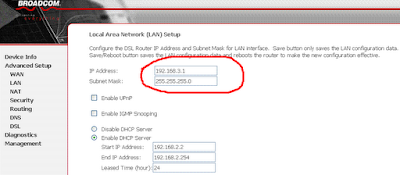
Configure 4th Router for Multiple Router Cascading
- Log in Router-4
- Change the IP address of Router-4 to 192.168.4.1
- Make sure DHCP is enabled
How to Connect Multiple Routers in a Network
The points in connecting all these routers in a network are:
- Connect LAN port of Modem to WAN(Internet)port of 1st Router
- Connect the WAN Port of 2nd Router to one LAN port of the First Router using an Ethernet cable.
- Connect the WAN Port of 3rd Router to LAN port of the 2nd Router using an Ethernet cable
- Connect WAN port of 4th Router to LAN port of 3rd Router
Modem(LAN)--(Internet/WAN)Router 1(LAN port)----(WAN Port)Router 2(LAN Port)-------(WAN Port)Router 3
In this guide, you have learned how to add multiple routers in a network. Stick with the same logic, you may not find difficult to configure wireless too in this network. To read my previous article about cascading two routers in various methods, click on the link below.
Router to Router Cascading -Different Methods
Home




What happens if you're routers don't have the RJ45 WAN port, but only the Twisted pair ADSL WAN port? how do i connect them?
ReplyDeleteMost of the routers have Ethernet port as the WAN port. Please make sure that you are using a Router or gateway.
ReplyDeletethis technique has helped me to connect to 2 more router can we connect any other router to cascaded 2 more router
ReplyDeleteWe can cascade more than two routers. The limit of the cascade is (theoretically ) the limit of IP ranges.
ReplyDeleteEg:
192.168.X.1 if you are using class C IP address. Here the maximum number of router cascade possible is X and it is 255-1 = 254
Thank you for making something so complicated so simple.
ReplyDeletecould,'t connect the third router in this router configuration. Could you tell me the UP addresses for all routers and the DHCP status ?
ReplyDeleteI can connect second router to the primary router and now waiting for the third router.
i want to show a wan in a demo...
ReplyDeletefor that i have 4 routers only...suggest me how can i make my wan...
Hi Prince, You can follow the diagram below to cascade 4 routers.
ReplyDeleteRouter 1(LAN port)----(WAN Port)Router 2(LAN Port)-------(WAN Port)Router 3 (LAN Port) ---(WAN Port) Router 4
I have already wired CAT5 cables the other 3 computers originating from ADSL router 1. Without Wireless formerly all the 3 computer are connected to ADSL router (Router 1). Now to make the other 2 rooms wireless (due to ipad, ipod, etc), how do I do configure the IP and the DHCP so as not to conflict? So now the CAT5cable 1 from ADSL (router 1) go to computer port. Cable 2 will go to LAN of Router 2 (and computer 2 will be conencted to LAN port of router 2) and cable 3 from ADSL will go to LAN of router 3 (computer 3 will be connected to LAN of router 3). Can this be done?
ReplyDeleteYour network diagram should be:
ReplyDeleteRouter 1: (LAN Port)---> PC1 + (WAN Port) Router 2
Router 2: (LAN Port)-----> PC + (WAN Port) Router 3
Always connect the LAN Port of first Router to the WAN port(some times called Internet Port) of second router.
You can configure the IP address and DHCP according to the blog post.
Can users of 192.168.1.1, 192.168.2.1, 192.168.3.1 all see each other?
ReplyDelete@Jimp
ReplyDeleteMay I know what did you mean by seeing each other ?
Your direction to
ReplyDelete"1. Connect your computer to router 1 using an Ethernet cable.
Note: The Ethernet cable from the computer should connect to the WAN Port of the Router."
has never worked for me. My Ethernet cable is ALWAYS connected to the LAN port in order to access the router.
great tutorial. i have 2 routers cascaded like this tutorial suggests; both connect to the internet without issue and get their ip addresses according to the router on their respective networks. Is there a way to share files between the two networks? When I am on network 192.168.2 i can connect to both the routers but is there a way that a computer on 192.168.2.x view shared files from a computer on 192.168.1.x? What i would like to get at is 192.168.2.x can see shared files from 192.168.1.x but not the other way around.
ReplyDeleteThe easiest way to share files between computers connected to both routers is to disable the DHCP of Router 2 and give IP address in 192.168.1.X range. Click on the link below and check LAN-LAN cascading for more information.
ReplyDeletehttp://www.corenetworkz.com/2008/02/router-to-router-cascading-simple-guide.html
@Bill
ReplyDeleteThanks for your correction. It was my mistake and I corrected it.
Wonderful Guide, thank you
ReplyDeleteThanks ! I'll try it. But how can I configure the wifi for each router ?
ReplyDeleteYou can enable Wi-Fi on any of the routers depends on your network needs. If you want to connect all devices to same wireless network, you may enable Wi-Fi on first router and disable wireless on other routers.
ReplyDeleteThanks for adding to my knowledge
ReplyDeleteHi, Siju,
ReplyDeleteI have 3 cascading routers connected previously as you described, with appropriate ip addresses.
However, a 4th router was added later with addresses in the 10.0.0.1 and net mask 255.0.0.0. which is different from the earlier 3 (which have 192.168.x.1 and net mask 255.255.255.0).
Everything works. But I notice the gateway for each of the earlier routers is that of the preceding router in the cascade for the 3 with similar (only different 3rd octec) addresses.
Only the 4th router does not follow this 'rule' and has a completely different gateway.
I have no complaints but wonder if it is advisable or advantageous to configure the 4th router in this different fashion.
Thank you in advance for your comments.
Using this method, can I configure each individual router to use a VPN?
ReplyDeleteWhat I would like is to have a single internet connection but a number of routers, each configured to VPN through a different country. If I want to change which country a particular device is routed through, I would connect (via Wi-Fi) to the appropriate router.
Furthermore, I would like to connect multiple different devices to multiple different countries simultaneously.
Thanks!
Marc
@ Pixl
ReplyDeleteHaving different subnet mask may cause some issues in this network structure.
@ unknown
You can use as long as your ISP doesn't feel any issues with it.
Hi Alex, I have just found and read your article. Actually this is similar with my network environment at home but unfortunately every machines which have connected to different router cannot communicated to each other but every machines able to connect to internet (etc. browsing, download/upload).
ReplyDeleteExample :
(WAN : Internet) Router 0 (LAN : 192.168.0.254) --> DHCP On
(WAN : 192.168.0.1) Router 1 (LAN : 192.168.1.1) --> DHCP On
(WAN : 192.168.0.2) Router 2 (LAN : 192.168.2.1) --> DHCP On
(WAN : 192.168.0.3) Router 3 (LAN : 192.168.3.1) --> DHCP On
How can I communicate every machines on each different router?
I hope you can help me to solve this issue on my network environment.
Thank you.