CoreNetworkZ Tech Solutions provides network support for our clients( in online and offline mode). DNS issue is a common problem that causes Internet disconnections on home computers.
I received many complaints regarding the slower DNS (by the ISP). You can read comments from Brendan Woodward and Erica Moore in the comment section with the same complaint.
Today, I will explain how an Internet connection is affected by DNS errors. It can happen in two ways.
Your computer has the wrong DNS configuration.
The DNS service provided by your ISP is substandard.
To fix one common DNS issue that appears, follow the link.
Brendan Woodward asked me for a permanent solution. This tutorial explains a permanent solution for substandard DNS service provided by your Internet Service Provider.
A Permanent Solution For Slower ISP DNS Service
If you are unhappy with the response time of your ISP's default DNS server, there is good news for you. Google announces Google Public DNS service that is free for everyone.
Google Public DNS is Free.
From the user comments on CoreNetworkZ, we understand most Internet users are unsatisfied with the Domain Name System service provided by their ISPs. So, we advised them to use open DNS servers on their computers and other devices.
Now, we have one more option- Google Public Domain Name System.
Google DNS address is easier to remember compared to most other free services. This tutorial explains this new service and tips to configure it on your computer.
Let us first check the Google DNS Server IP addresses for IPv4 and IPv6 connections.
Google Public DNS Server Addresses
For IPv4 connections, you can use the addresses below.
Preferred Google DNS Server - 8.8.8.8
Alternate Google DNS Server -8.8.4.4
I understand that many readers want an IPv6 address. Varun Pratap Singh asked it in the comment section. For your IPv6 connections, use the following addresses.
2001:4860:4860::8888
2001:4860:4860::8844
So, how does Google DNS service help us to fix a slower ISP DNS? It is simple. We replace the default slower ISP DNS server address with the Google DNS address.
It is a free service, and we do not need to pay extra.
Let us check how to replace the ISP-provided DNS server with a faster Google DNS.
Steps to Replace a Slower Default DNS With Google DNS
Suzy Perez asked if it is safe to replace the default DNS on a computer with Google DNS. My answer is yes. To change the current slower default DNS on a Windows laptop, follow the steps in the link below.
Type the Google DNS address in the Internet Protocol Version 4 Properties window.
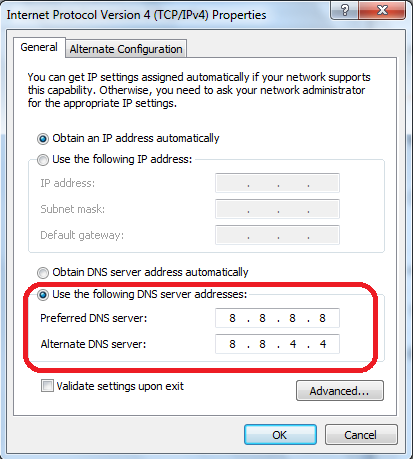
Click the OK button to complete the procedure.
Does Google Offer Telephone Support?
It seems they discontinued this free support Numbers.
Google has launched telephone support to assist users with issues related to their Public Domain Name System service. They help users both from the USA and outsiders. The technical support number is:
877-590-4367 { For US customers }
770-200-1201 { Outside US }
How to Use a Faster DNS On a Mobile Phone?
George Salter asked a question in the comment section. He wanted to know if he could change the default DNS settings on an Android Device.
The good news is we can replace the default DNS service by the mobile Internet providers with a faster Google DNS service. Let us check the steps to replace the mobile data provider's slower DNS with Google DNS.
We can use Google DNS On Mobile phones.
Follow the steps below to change the slower DNS service provider by your Internet Service Provider on an Android phone.
Go to Settings > Network and Internet > Advanced > Private DNS.
Select Private DNS provider hostname.
Enter dns.google as the hostname of the DNS provider.
Click the Save button to complete the procedure.
Reference:
Team CoreNetworkZ recommends our readers go through the Google document provided below to learn more about Google DNS.
https://developers.google.com/speed/public-dns/docs/using?csw=1


Dear Author www.corenetworkz.com !
ReplyDeleteI join told all above.
Can you tell me the difference between google DNS and open DNS?
ReplyDeleteWhich is good any idea?
Open DNS and Google DNS are public DNS services offered by different providers. In my personal experience both ,google DNS and Open DNS, are performing well.
ReplyDeleteHello Alex,
ReplyDeleteI have been facing Internet connectivity problems for two weeks, and my desktop PC shows a DNS error. I need a permanent solution for it.
Hello Brendan,
DeleteI recommend you follow the steps mentioned in this guide and change the default DNS with Google DNS.
Thank you, Alex George, for this helpful tutorial. As you recommended, I changed to Open DNS. It worked.
ReplyDeleteYou are welcome, Erica.
DeleteHello Alex, I have a question. You mentioned the IPv4 address in this guide. Can I use the IPv6 version on my computer?
ReplyDeleteYes, Varun Pratap. I have added the IPv6 version of DNS in this tutorial.
DeleteIs it safe to replace the DNS supplied by my Internet Service Provider with another?
ReplyDeleteYes, Suzy, it is safe.
DeleteIt is a good tutorial, Alex. My office Internet connection is slow on my phone, but Linux office PCs are fine. I am using an Android Phone. Is there a way to change the slower DNS on my phone?
ReplyDeleteHello George,
DeleteI have updated the tutorial with steps to replace a slower DNS with a faster DNS.