Google uses personalized effects while showing search results for its users. Due to this Personalized effect, Google users see the search result based on their previous searches and visited sites. Though it is helpful to see the usual websites you visit often, you are prevented from seeing any neutral results. If you are looking for a global search result without any personal customization, this new algorithm change is a hurdle. Though the personalized effect is enabled globally, you can neutralize its influence on your computer. To do this you should turn off personal search customizations on your PC.
Before canceling the personalized influence, you must understand how it works. Google says the Personalized Search customization is based on the Cookie entries on your computer which stores the past browsing information like any queries you have typed on SE. If a user is logged on to Gmail or other Google service, his search pattern will be stored and it will affect his future searching while he is logged on to the same account. Now let us check how to disable the personalized effect.
The above four methods are enough to free your computer from getting results with past browsing influences. To get more information regarding how to disable Personal query customizations, go to the link below.
http://www.google.com/support/accounts/bin/answer.py?hl=en&answer=54048
Technology Blog
Turn Off Google Personalized Search Result
Before canceling the personalized influence, you must understand how it works. Google says the Personalized Search customization is based on the Cookie entries on your computer which stores the past browsing information like any queries you have typed on SE. If a user is logged on to Gmail or other Google service, his search pattern will be stored and it will affect his future searching while he is logged on to the same account. Now let us check how to disable the personalized effect.
- Sign out from Google account
If you are currently logged on to Gmail, first step to disable personalized effect is to log out from it.
- Remove Cookies and History
To get neutral search results, any previous cookies that carry previous browsing details must be removed. You should either delete cookies stored on the browser or start a private browser. However, private browsing may not free you from the previously stored details. So the better method is to delete all existing cookies. It is equally important to delete all previous browse history from your browser.
- Disable Customization based on Search Activities
We can disable any customization based on previous Google browsing history. To do this, follow the steps provided below.
- Go to Google.com
- Click on Web History
- Disable Customization
Click on Disable Customization based on past browsing Activity. We should make sure that the link should change to enable before leaving the page.
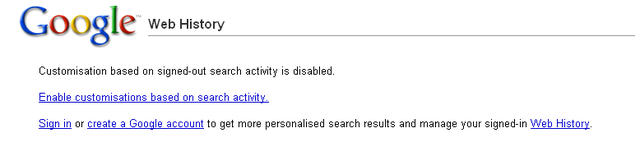
- Go to Google.com
- For Logged in Users
For a signed in users, they need to turn off Search History to avoid personalized effects on his computer. To know about it and how to disable this feature on a laptop, click on the link below.
Disable Google Searching History
The above four methods are enough to free your computer from getting results with past browsing influences. To get more information regarding how to disable Personal query customizations, go to the link below.
http://www.google.com/support/accounts/bin/answer.py?hl=en&answer=54048
Popular Guides
- Pageviews To get $100 Per Day
- How to Promote a Real estate Website
- How to Calculate CPC
- How to Filter Low-Quality Backlinks to Your Website
Technology Blog



Both disabling Personalized Search results by changing the cookie and/or by changing personalized settings are uncacceptable.
ReplyDeleteIn the first case, you are forced to change the setting every time (as I ALWAYS let delete ALL cookies exiting the browser: the longer a cookie lives, the bigger the spying on the user).
In the second case, you are forced to logon into Google everytime.
Both methods are unacceptable. As is the default Personalized Search results itself, as it gives a totally goofed up vision via wrong search hits (because those hits are based on your personal behaviour, and not, as it should, much more objective).
There is also another way you can see this for yourself.
ReplyDeleteAt the end of your normal SERPs url, you can type ‘&pws=0’ and this will give depersonalize results.
This means that you need to log into your account, then run a search and then finally add that small piece of code at the end of the url and see what changes.
Hope this simple tip helps. :)
Cheers,
Dave
http://www.davidjenyns.com/