For the past two months, the majority of the support requests received by CoreNetworkZ EdTech Solutions have included steps for uninstalling the TCP/IP suite on Windows 11 laptops.
So, after the suggestion by Joyal and Ashish Mudgal, I decided to write an article with detailed steps on the installation of the Transmission Control Protocol/Internet Protocol on a Windows device.
My regular readers are familiar with both of them.
Joyal is a System Admin, and Ashish Mudgal is a Senior Network Engineer. Both of them work at CoreNetworkZ EdTech Solutions.
The Purpose of This Tutorial
According to Joyal, at CoreNetworkZ EdTech Solutions, we have discussed many connectivity issues. One of the many solutions found in different tutorials is the uninstallation of the TCP/IP suite.
So, he insisted I write a supporting article to cover this area. After a thought, I agreed with his idea. Uninstalling TCP/IP on a computer is another supporting article for our network troubleshooting guides.
Before going to the steps to uninstall the TCP/IP protocol, I will teach you what TCP/IP is.
What is TCP/IP?
TCP/IP is a protocol suite that is a set of protocols necessary for establishing communication between computers in a network.
TCP/IP = Transmission Control Protocol/Internet Protocol
I understand that some of my readers may want the name of the Internet protocol in it. Major protocols in the TCP/IP suite are:
When Do I Need to Reinstall the TCP/IP Suite?
Christopher John, a regular reader of CoreNetworkZ EdTech Solutions, asked this question in the comment section. Let me answer him in this section.
To fix a few computer connectivity issues, uninstalling and reinstalling the TCP/IP protocol is part of the troubleshooting. To do this, I suggest you follow the instructions provided below.
Let me share one critical point. You must log in to the Windows Administrative account to perform the steps.
Steps to uninstall TCP/IP Protocol
Let me share the steps to remove the TCP/IP suite on a Windows PC.
Click the 'Windows Start' and go to the Control Panel.
Open Network and Dial-up Connections or Network and Sharing Center.
Open Local Area Connection and Click Properties.
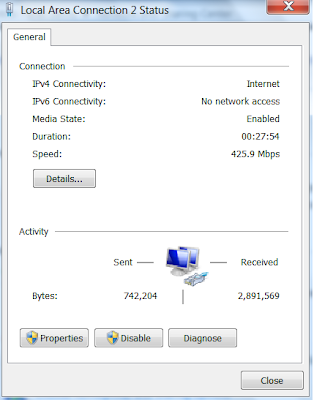
- Uninstall TCP/IP:
Click the Uninstall button to remove the TCP/IP protocol. After this, you should reboot your computer.

- Install TCP/IP:
Click on the install button to do this. Do not forget to reboot your computer after completing the steps.
I believe it is time to conclude this tutorial. Today, you have learned the TCP/IP suite and how to remove and reinstall it on a Windows laptop.



I regular face these problems of "Requested Time Out", "Destination host / net unreachable" Can't understand where is the problem. I tried to follow this process of uninstalling and installing of tcp/ ip protocol. But, in my laptop, first I could not find LAN. We have a wireless network connected. When i saw the properties of WAN, the TCP/IP Protocol is already uninstalled. On clicking install button, there are three options client, service and protocol. Do I have to choose the protocol option? Would this process will stop the problem we are facing?
ReplyDeleteYes, you must select protocol to complete the process. To check other solutions for the issues you are facing, visit the links below.
ReplyDeletehttp://www.corenetworkz.com/request-timed-out.html
http://www.corenetworkz.com/destination-host-unreachable-reason-and.html
I cannot uninstall TCP/IP because it is greyed out. The button cannot be clicked. Is it because it isn't installed? or?
ReplyDeleteThanks for your help
@ Dopeadope Derpy
ReplyDeleteAre you on Windows administrative profile?