Reliance Jio 4G is one of the leading Mobile Internet Providers in India. Reliance WiFi hotspot called JioFi can share 4G data connection among up to 32 devices. However, just like every Internet Service Providers, Reliance Jio 4G is too not free from default DNS server issues.
A faulty JioFi DNS server can make your Internet connection slower or even block many websites. By solving JioFi hotspot DNS issues, we can have a hassle-free browsing experience. This article teaches you how to fix JioFi DNS issues.
A simple example can explain this concept clearly. Consider a situation where you are browsing on a PC connected to the Internet with JioFi Hotspot WiFi.
Consider you have trouble accessing this blog by typing https://www.corenetworkz.com on the address bar of your browser. But by typing the IP address of https://www.corenetworkz.com on your chrome browser, you can view this blog.
This situation is due to the inability of JioFi default DNS Server to convert the domain name to the respective IP address.
By changing the Reliance Jio DNS server with another efficient Domain Name Server, you can fix this issue forever.
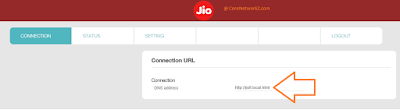
It is strange that, after login to the Jio Dongle setup page, you don't find any method to alter the Domain Name Server details. The below guide explains how to do it on various Windows devices.
If you are using Windows 10, you can change it on your computer by following the instructions given below.
After your computer is rebooted, your PC will use the Google DNS Server details instead of nonresponding Jio 4G Domain Name Server.
You will never face any error messages like "DNS_Probe_Finished_No_Internet error" or "DNS_PROBE_FINISHED_NXDOMAIN" while browsing through Jio 4G WiFi network.
Though you cannot change Domain Name Server details through WiFi Hotspot GUI, you can change it via the Windows control panel.
A faulty JioFi DNS server can make your Internet connection slower or even block many websites. By solving JioFi hotspot DNS issues, we can have a hassle-free browsing experience. This article teaches you how to fix JioFi DNS issues.
How to Check If JioFi DNS Server is Fine?
Let me explain how to find out whether the JioFi DNS server is down or not. If your device having a JioFi connection cannot access a website by typing the URL but can connect with the website IP address, is due to faulty Jio DNS Server.A simple example can explain this concept clearly. Consider a situation where you are browsing on a PC connected to the Internet with JioFi Hotspot WiFi.
Consider you have trouble accessing this blog by typing https://www.corenetworkz.com on the address bar of your browser. But by typing the IP address of https://www.corenetworkz.com on your chrome browser, you can view this blog.
This situation is due to the inability of JioFi default DNS Server to convert the domain name to the respective IP address.
By changing the Reliance Jio DNS server with another efficient Domain Name Server, you can fix this issue forever.
How to Change Default Reliance JioFi Hotspot DNS Server
Are you trying to find out how to change the Reliance Domain Name System details by login to the Graphical User Interface (GUI) with Google or Open DNS? Jio WiFi Router GUI does not provide a straight method to change the DNS information.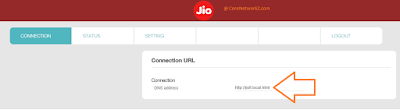
It is strange that, after login to the Jio Dongle setup page, you don't find any method to alter the Domain Name Server details. The below guide explains how to do it on various Windows devices.
- Different Methods to Assign DNS Server Address To Your Computer
- Reasons For Destination Host Unreachable
If you are using Windows 10, you can change it on your computer by following the instructions given below.
- Type Control Panel on Windows Search

- Select View by Large Icons from the drop-down menu
- Click on Network and Sharing Center
- Click on the Wi-Fi connection

- Click on Properties button

- Select Internet Protocol Version 4 (TCP/IPv4) and click on Properties button

- Select the radio button Use the Following DNS Server Addresses

- Type
- Preferred DNS Server: 8.8.8.8
- Alternate DNS Server: 8.8.4.4
- Click the OK button and Reboot your PC
After your computer is rebooted, your PC will use the Google DNS Server details instead of nonresponding Jio 4G Domain Name Server.
You will never face any error messages like "DNS_Probe_Finished_No_Internet error" or "DNS_PROBE_FINISHED_NXDOMAIN" while browsing through Jio 4G WiFi network.
- How to Fix Slow Speed Issues
- How to Change JioFi4 Wireless Network Name
- Etisalat Broadband Internet Configuration Guide
- How to Access Blocked Websites
Though you cannot change Domain Name Server details through WiFi Hotspot GUI, you can change it via the Windows control panel.



It did not work
ReplyDelete@ Krritikks
ReplyDeleteDid you receive any error message? Can you explain the nature of Jio DNS error?
This site can’t be reached www.googleadservices.com took too long to respond.
DeleteThe connection between your access point, router, or cable modem and the Internet is broken
DeleteI suggest you read this support page.
Deletehttps://support.google.com/chrome/thread/288796317/i-am-getting-this-site-can%E2%80%99t-be-reached-www-googleadservices-com-refused-to-connect-err-connection?hl=en
server IP address could not be found. i am getting this error on few websites i an using jio dongle any solution r resolve my issue please
ReplyDeleteIt worked after I restarted my laptop. Thanks
ReplyDeleteHappy to hear this post helped you.
ReplyDeletewow super it worked for me i am having small internet shop and u helped a lot by posting such a nice post ... my systems and Xerox machines were talking to each other with in network now my work has been made simple .. to scanning and printing job works ....thanks George! ..
ReplyDeleteHappy to know it.
DeleteThis is not working. Tried rebooting the computer after changing the DNS settings. still it wont work
ReplyDeleteThank you Alex George. This tutorial saved my day.
ReplyDeleteThanks alot it worked
ReplyDelete