After the introduction of Blogger Responsive themes and Google Auto Ads, AdSense optimization for a Blogspot blog is very simple. Google AdSense Auto Ads helps a lot to an ordinary blogger, but we can improve the AdSense revenue by some extra steps.
This article explains how to get maximum revenue by combining the Google Auto Ads and manual AdSense units on your Blogspot Blog.
My experience with Google Auto Ads is very positive, but I have made more income by adding an extra manual AdSense unit just below the Blog post title.
I have explained in my previous article that one of the most important places to display AdSense unit on a blog post in just below the post title.
Google Auto Ads sometimes misses this position as there is no way to manually position the auto ads to display on a page.
The screenshot provided below will give you a clear idea of this point.
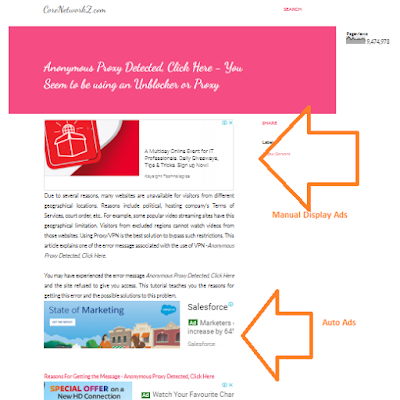
You can expect a higher Click Through Rate (CTR) on the Ad unit showing just below the blog post title.
Let us check the step by step instructions to place a Google AdSense Ad unit between the Blogger post title and the beginning of the content.
The following steps teach you where to paste your AdSense code to display Ad Unit below the post title.
Once you have completed the procedure, Blogger will display an AdSense Ad unit just below the blog post title.
Google Auto Ads feature is very helpful for bloggers who do not have a lot of time to try different manual ads placements.
Google automates this process and displays ads at the best places available on a page.
This article explains how to get maximum revenue by combining the Google Auto Ads and manual AdSense units on your Blogspot Blog.
My experience with Google Auto Ads is very positive, but I have made more income by adding an extra manual AdSense unit just below the Blog post title.
I have explained in my previous article that one of the most important places to display AdSense unit on a blog post in just below the post title.
Google Auto Ads sometimes misses this position as there is no way to manually position the auto ads to display on a page.
The screenshot provided below will give you a clear idea of this point.
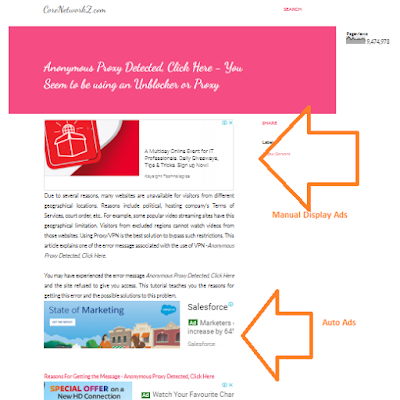
You can expect a higher Click Through Rate (CTR) on the Ad unit showing just below the blog post title.
Let us check the step by step instructions to place a Google AdSense Ad unit between the Blogger post title and the beginning of the content.
How to Place AdSense Ads below Blogger Post Title?
Before proceeding, you must have a responsive AdSense Display Unit code generated from your AdSense account.The following steps teach you where to paste your AdSense code to display Ad Unit below the post title.
- Open Blogger Theme Editor
To Open Blogger theme editor, follow the instructions below.
- Login to the Blogger account and select the blog where you want to display Ad units
- Click on Theme from the left side menu
- Click on the vertical ellipsis (the vertical three dots)

- Click on Edit HTML

I am using the Blogger Notable theme for CoreNetworkZ.com. It is a free responsible theme from the Blogger team.
- Login to the Blogger account and select the blog where you want to display Ad units
- Add Google AdSense Code in the Blogger Responsive Theme
You need to know the exact location on the Blogger HTML to paste the AdSense code to show the ad units just below the post title.
- Search for <data:post.body/> from the HTML page

You might see more than one time this code on the template. In the Notable theme, you should select the second <data:post.body/> search result.
PS: Click on the Template HTML Edit window and press [Ctrl] and [F] buttons together to search for a code.
- Paste the responsive AdSense Display Unit code just above <data:post.body/>.
- Look at the screenshot below. I have pasted the Google AdSense Code.

- Do not forget to click the save button at the bottom of the Edit window.

- Search for <data:post.body/> from the HTML page
Once you have completed the procedure, Blogger will display an AdSense Ad unit just below the blog post title.
- How to Remove Date Figure From Blogspot Post Links?
- How to Setup Custom Domain Name For Blogspot Blog?
Google Auto Ads feature is very helpful for bloggers who do not have a lot of time to try different manual ads placements.
Google automates this process and displays ads at the best places available on a page.



Thanks, Very informative guide.
ReplyDelete@ John
ReplyDeleteThanks for your appreciation.
Can I manually tell Google to place an ad in a position using AdSense auto ads?
ReplyDeleteI can see more than 6 ad units on my blog after activating auto ads. isn't it against the adsense guidelines?
ReplyDelete@ Priya
ReplyDeleteIf you activate auto ads, you can delete an auto ad from a specific position on the web page by using the show ads feature provided in the Google AdSense.
All you have to do is to delete the ads module by pressing the delete button.
Auto Ads display more ads units on your blog if it has more content. You have nothing to worry about it.
thanks for your post that help me to insert my ads in below post title ....
ReplyDeleteI am happy to know this tutorial helped you.
Delete