I have been using JioFi since 2018 to share the Internet among my home devices. Their portable WiFi 4G router helps me in my work-related travels due to its reliable data connectivity.
It was fine until recently when I faced a few minor problems with this JioFi router. One among them was slower WiFi connectivity with blinking WiFi lights.
As a network engineer, I understood the reason for this kind of minor device failure.
This device was running on an outdated firmware version. I checked for the current firmware version and understand that I must upgrade it to the latest version.
The JioFi router needed an emergency firmware update.
From the comment section, I understand that many Jio Pocket WiFi Device users don't know the importance of updating the device software.
So, I decided to publish a tutorial for all Jio subscribers to download and update the WiFi 4G Hotspot M2S Data Device software. In this article, you will learn how I downloaded the latest JioFi firmware and upgraded the device firmware.
How to Download the Latest Version of JioFi Firmware & Update?
I understand that you must be curious to know it. From my experience with the Jio 4G WiFi router, we can do it by two methods.
JioFi Firmware Automatic Upgrading
Download and Manually Upgrade JioFi Firmware
Anupama Thomas asked in the comment section about the best method. I understand from her replies that she is not from a technical background.
For a beginner, I recommend following the first method.
Jio network automatically updates the Jiofi device software whenever it releases a new version. All we have to do is make the necessary adjustments to the device.
If you are from a technology background, you can manually upgrade the firmware using the Firmware Management feature on the Jio GUI.
I will explain both methods in this tutorial.
How to Set JioFi to Trigger Automatic Firmware Upgrade?
If you want your Jio 4G Router to upgrade its device software automatically, follow the instructions carefully.
- Charge the Device to 100 Percent
The automatic Jiofi firmware upgrade will take a lot of time, and you do not want the device to turn off in the middle of it.
- Hard Reset the JioFi Router
To trigger an automatic firmware upgrade, you must hard reset the device first. Different models of JioFi (like JMR540, M2 Black, M2S Black, Jiofiv4, and JioFiv3 ) have unique methods for a hard reset.
Ashwin Patel asked me to write the steps to reset various Jio Hotspot models. So, I updated this section with an answer to his question.
- For JioFiv4 and the Latest versions
- Press the Power button and WPS button together.
- Hold for a few sends till the device starts rebooting.
- Wait till the lights come back to normal.
- Press the Power button and WPS button together.
- For JioFiv3 and the Older Models
- Open the Device.
- Press the reset hole near the battery using a paper clip for a few seconds.
- Release the paper clip when the device starts rebooting.
- Open the Device.
- For JioFiv4 and the Latest versions
- Keep the Wireless On to Avoid JioFi Sleep mode
So, let me explain the importance of keeping the WiFi ON. It prevents the device from going into sleep mode.
You can do it by turning off the WiFi sleep mode.
A few readers asked for the steps in the comments. It is simple, and the Jio GUI has this feature.
- Connect the JioFi to your PC using a USB cable.
- Visit the link http://jiofi.local.html on a browser.
- Click on the Login link.
- Enter administrator as the default username and password.
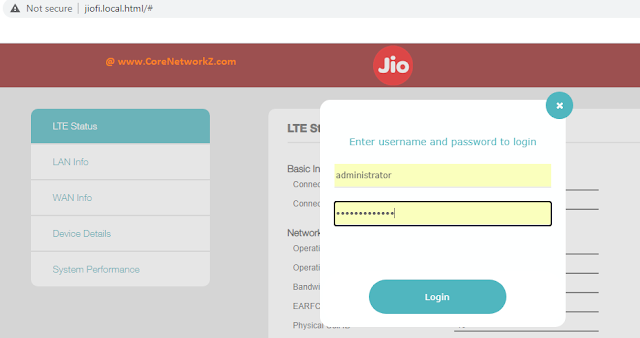
- Click on the Settings tab.
- Click on the WiFi.
- Select the disable option for sleep mode.

- Click on the Apply button.
Since the WiFi won't go into sleep mode, your JioFi router will be active during the firmware update time.
- Connect the JioFi to your PC using a USB cable.
- Keep the Router On for a night.
Now you have done your part. All you can do now is wait till the Jio server updates the device with its latest firmware.
You can check the version number on the Firmware Management page tomorrow. I tried this method, and it worked.
Manual JioFi Firmware Update
In this section, I will explain the second method. You will learn manual steps to update the Jio 4G WiFi Hotspot Device software.
You can update the device software to the latest version using the Firmware Management feature on Jio.
The only problem with this method is to have the latest stable version of JioFi firmware.
Ashish Mudgal, a senior network engineer working for CoreNetworkZ Tech Solutions, pointed out that Reliance stopped providing the firmware download option for their JioFi Hotspot Device.
Yes, that is true.

Currently, Jio does not provide a direct download link to download JioFi firmware for regular customers.
I checked with Reliance Tech Support, and they confirmed the Ashish Mudgal.
However, if you want to flash the Jio 4G router with the latest system software, you can approach the Jio tech center.
You can get the latest JioFi firmware from them.
I hope you enjoyed this tutorial and learned where to download the latest Jio 4G WiFi device firmware. Feel free to ask your questions in the comment section.



Can I manually update Jio router firmware? If so, from where can I download it? Any direct firmware download link?
ReplyDeleteYes, it is possible. You can get it done by visiting the nearby Jio service center.
Deletehttps://youtu.be/L3A3Nimj05U Follow above link for firmware download
DeleteYour link says, video no longer available.
DeleteThanks for sharing details.. JioFi has been automatically upgraded.
ReplyDeleteGlad to hear that.
Deleteplease send update file jiofi m2s tank you. *rezah19910098@gmail.com*
ReplyDeleteHot to download jiofi firmware latest version
ReplyDeleteTry the Automatic Jio Software Update.
DeleteHello Alex,
ReplyDeleteI read this article twice, and it is a great work. I have one doubt. Which method is better for me? I am not an Engineer, so please explain in simple words.
Hi Anupama,
DeleteWelcome to CoreNetworkZ Tech Solutions. I suggest you go for the automatic upgrade.
Hello Alex,
ReplyDeleteYour tutorial will be better if you add steps to reset the device. Thank you.
Hello Ashwin,
DeleteWelcome to CoreNetworkZ Tech Solutions. I have updated the article and appreciate the suggestion.