Welcome to the Mobile Internet Configuration guides by CoreNetworkZ Tech Solutions. Today, I will cover the complete Bell Canada mobile 5G Internet configuration on iPhone and Android Devices.
I am writing this tutorial based on my discussion with Roselin Marian, one of our clients in Toronto.
CoreNetworkZ Tech Solutions developed custom software for her office. She narrated her experience with the Bell Canada 5G network during the software installation.
This tutorial has three parts based on my discussions with Roselin Marian and Richard Pitroda.
Richard Pitroda is an ISP Engineer.
In the first section, I explain the steps to set up Bell Canada 5G Mobile Data service. In the second section, I explain the steps to fix mobile service issues like call disconnection and Internet problems. The third section helps you address the overbilling problems.
Bell Canada Mobile 5G Internet Configuration
Let me start the first section of this article by explaining how to configure Bell Canada mobile Internet with the fastest APN settings.
Bell Mobility is one of the popular mobile network services available in Canada. They offer faster 5G, LTE, and 4G networks in the country.
We will check how to configure faster Bell 5G and 4G mobile Internet on Android and iOS devices.
APN (Access Point Name) acts between your Mobile Phone and the mobile network service provider.
First, I will start with Android Phone settings. Then, I will cover the steps to set up Bell Canada 5G APN on iPhones.
How to Configure Faster Bell Canada 5G APN On an Android Device?
Many new Bell Canada subscribers may find issues configuring the 5G network on their Android phones (unless they bought them from the Bell Store). Here, I received a few comments asking for support on it.
If you are one among them, this section is for you. I will explain the procedure for first-time Android phone users in the following steps.
Tap on Settings.
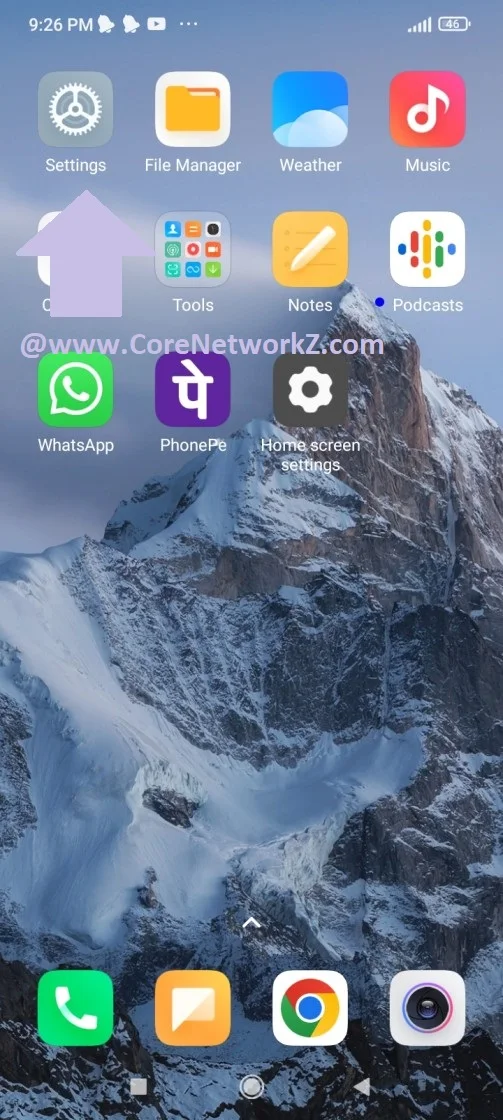
Tap on Connections.
Select Mobile Networks
Tap on Access Point Names
You can manually add the APN Settings for Bell Canada 5G network.
Use the following data to complete the manual Bell 5G APN configuration.
Name Bell 5G Internet APN pda.bell.ca Proxy -- Port -- Username -- Password -- Server -- MMSC http://mms.bell.ca/mms.wapenc Multimedia Message Proxy -- Multimedia Message Proxy -- MCC 302 MNC 610 Authentication type PAP APN type Default APN protocol IPv4/IPv6 APN roaming protocol IPv4/IPv6 -- means keep the field blank.
Save the Changes and restart your Android Phone.
To connect to the Bell Canada Mobility 5G network, turn on the Mobile Data on your Android phone.
Now you will be able to access mobile Internet on your phone.
Congratulations, you have successfully set up 5G Internet from Bell Canada on your Android Phone.
Bell Canada Mobility 5G APN Settings for iPhone
Now, we move to the second part of this tutorial. As mentioned, I will explain how to set up Bell Canada 5G APN on an iPhone in this section.
Tap on Settings.
Tap on Mobile Data.
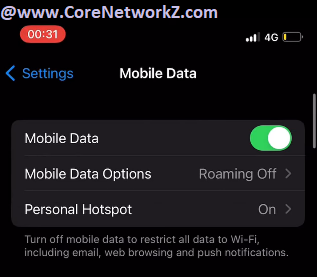
Turn on Mobile Data.
Tap on Mobile Data Network.
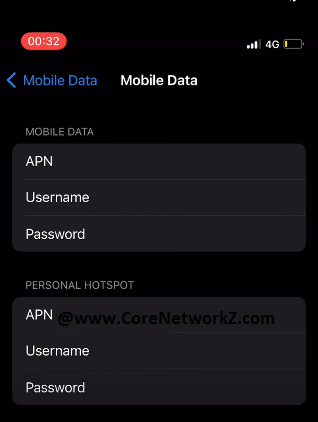
Now enter the following details into the fields under Mobile Data.
APN pda.bell.ca Username -- Password --
Enter the following details under Personal Hotspot.
APN pda.bell.ca Username -- Password --
Fill the fields under MMS with the following details.
APN pda.bell.ca Username -- Password -- MMSC http://mms.bell.ca/mms/wapenc MMS Proxy -- MMS Max Message Size 1048576 MMS UA Prof URL http://www.apple.com/mms/uaprof.rdf Once you fill in the fields, save the changes and exit the window.
If your iPhone is not connecting to the Bell Canada 4G network after changing the APN, restart it.
I hope you have learned how to edit and change the Bell Canada 4G APN settings on Android and iOS devices.
You can find some of our recent similar articles below.
Fix Google Crawled -Currently Not Indexed E
Find The Best Mixer Grinder For The Kitchen
Check The Recent WhatsApp Mobile Internet
Hide WhatsApp Profile Photo From a Friend?
Fixing Bell Canada Network Issues
Some of my readers mentioned a few issues with Bell Canada services. Let me answer them one by one in this section.
Katherine Dinan from Ontario mentioned frequent Internet disconnection on her phone. She asked for a solution.
I suggest checking for the signal strength when she sees frequent 5G Internet disconnections with a Bell Canada connection. It is common to have a poor 5G signal when your phone is not near the open air. Placing the phone near the Window is a good solution.
If the phone shows a good signal strength( the issue persists), I recommend rebooting the device. I also suggest reading this tutorial by visiting the link below.



Hello Alex, I am from Ontario and have frequent Internet cuts. Fix it ASAP. I use Google Pixel 9.
ReplyDeleteHello Katherine,
DeleteWelcome to CoreNetworkZ Tech Solutions. I updated the tutorials with steps to fix frequent network connection problems.
Hello
ReplyDeleteI have a complaint about overcharging the phone bill. Where should I contact?
Hello Muhammad,
DeleteFor your billing queries, I suggest you contact Bell Customer Support using the link below.
https://support.bell.ca/
Hello Alex,
ReplyDeleteI bought a Samsung Galaxy S25 from a local shop. Can I set up Bell 5G on it myself?
Hello Luke,
DeleteWelcome to CoreNetworkZ Tech Solutions. Yes, you can set it up by yourself. I suggest you go through the Android phone section in the article for more details.
Hello Alex,
ReplyDeleteI am planning to buy a phone from the Bell store. My choice is an iPhone for 24 months scheme. Does the monthly payment cover the device and 5G?
Hello Stephen,
DeleteFor billing questions, I recommend you contact the Bell Support Division.