I purchased a Redmi phone three months ago, but it occasionally showed performance issues. It hung randomly with an error message -System UI isn't responding.
This message shows two options.
You can see two buttons, OK and Wait. If anyone has not seen it, I have uploaded the screenshot of the error message.
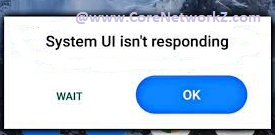
Today, I will explain this error. I will also share the reasons for and fix the error: The system UI isn't responding.
I fixed this problem on my Redmi phone.
This tutorial explains how I permanently fixed the System UI isn't responding error. I will also answer a few similar issues reported by the regular readers of CoreNetworkZ EdTech Solutions.
Let us first check why you see the error -System UI isn't responding on an Android phone.
What is System UI isn't Responding Error?
A few regular readers of CoreNetworkZ EdTech Solutions asked this question in the support section.
Ajith Balu, a 4th-year Computer Science student, was curious after he faced the same issue on his Poco phone. He asked, "Hello Alex, I am Ajith, who met you at the Blogger Summit last December. I purchased a Poco C7 series phone, but it hangs when I turn on the WiFi hotspot. Then a black screen appears saying, System UI is not responding."
Lakshmi Shenoy, a client of CoreNetworkZ EdTech Solutions, asked, "I bought a Redmi Note last week after reading reviews. It worked fine until today. While playing an online game, my Redmi Note froze and showed system UI isn't responding error. It is an Android phone. What is this error? Should I replace it?"
I will answer Ajith and Lakshmi here.
Redmi, Xiaomi, and POCO phones use the mobile User Interface MIUI. Tests conducted by our Tech team show that MIUI is heavier than a Vanilla Android user interface.
MIUI is a feature-rich but heavy mobile interface powered by Android.
Xiaomi, Redmi, and POCO phones are more likely to crash if they don't have enough free RAM.
When your phone fails to handle the heavy MIUI interface and third-party Apps, it affects the Android System UI App.
Now I believe you understand why an Android phone shows this issue when opening a high-end App.
Why Xiaomi Redmi Phones Show System UI Isn't Responding Error?
System UI is an Android application that runs on Android smartphones. That means everything a user sees other than Apps belongs to Android UI.
POCO, Xiaomi, and Redmi Phones run on MIUI.
The System UI stops responding when the MI User Interface (MIUI) hangs with heavy Apps.
In my previous tutorials, I explained that MIUI has many resource-hungry bloatware apps. As a result, heavy apps like online mobile games and media editors put more strain on the device's RAM.
Then the Xiaomi Redmi phones freeze with an error -System UI isn't Responding.
However, other popular mobile phone brands are also not free from this error. Shon Varghese, a news reporter, mentioned his Samsung Galaxy phone also showed the System UI isn't Responding error.
He said it happened most of the time when he turned on the WiFi.
Fix System UI isn't Responding Problem
Let me explain how I fixed the system UI not responding problem on my Xiaomi Redmi phone.
Press the OK button and Power Off the Device
When you press the OK button in the System UI not responding warning, the MIUI will probably show a black screen error.
Press the power button until the Xiaomi Redmi phone shows the Power Off option. Tap on the Power Off icon to switch off your phone.
Switch On your Phone
The second step is to power on the phone.
Press the Power button to switch on your Xiaomi Redmi phone. You may hold the power button till you see the Android bootup screen.
Clear the Cache Files
It is a temporary solution when your Redmi, Xiaomi, or POCO phones expect a possible System UI unresponsive error.
Go to the Settings and tap on Apps.
Tap on Manage Apps.
Tap on the vertical three dots and select Show all apps.
Type System UI on the search.
Clear the System UI cache files.
Repeat the same process to delete cache files on other heavy Apps like Google Play services, Chrome, MI security, etc.
Ravi Gupta, a librarian from Delhi, confirmed this solution. He told me he started to delete the Android cache files (after reading this tutorial). His phone never showed this problem till today.
Delete All Unwanted Apps
By default, MIUI installed many Apps. Most of them run in the background when you use your Xiaomi phone.
As I explained, MIUI is a heavy Mobile Interface. So, running too many background Apps will trouble the System UI.
To fix the System UI isn't Responding problem on a Xiaomi Redmi device, uninstall all unwanted third-party Apps.
Update the MIUI
If your Xiaomi and Redmi phones show the System UI not responding issue even after deleting the unwanted Apps, update the MIUI to fix it.
Updating a Redmi phone to the latest MIUI version may solve the problem with the System UI.
Check whether your Redmi Phone qualifies for a free software update before going for it.
But, you cannot use this method to fix System UI Not Responding errors on older Xiaomi and Redmi phone models. We need a different solution for older POCO, Redmi, and Xiaomi smartphones.
Use light Custom Mobile User Interface
MIUI is a resource-hungry User Interface. So, if your phone does not have enough free RAM, the MI User Interface will not work smoothly.
If your Redmi phone does not have enough RAM, you may consider a lighter Android Mobile Interface. It requires a high level of technical skill, and I recommend you hire an expert to perform it.
You have learned what to do if a Redmi phone shows a System UI not responding error.
You can avoid this issue on a new Xiaomi Redmi phone. Read the following advice before purchasing one.
How to Avoid System UI isn't Responding Error in a New Redmi?
After publishing this article, I received more than ten emails from my readers for suggestions. They all wanted to know which Xiaomi phone models do not show System UI isn't responding error.
Well, my advice is simple. Always purchase a new Redmi or Xiaomi phone with high RAM.
Remove as much bloatware and unnecessary apps from MIUI as possible. It will help keep your phone faster and more responsive.



No comments:
Post a Comment