Do you wonder why there is a year and month available on each Blogspot blog post URL?
Blogger adds the year and month in each post link when you publish them.
Most bloggers do not care about the date information on the Blogspot post URL because they treat the blog as a web diary.
They write about things that are valid only at the time of writing. Political and news blogs are examples. The time figure on the published post URL makes sense for news blogs.
However, if you are a professional blogger who writes evergreen content, date figures on the post links make no sense.
Can I Remove the Date From Blogger Post Link?
In WordPress, you can choose the custom URL structure to avoid Year/Month from the link.
But in Blogspot, you do not have such freedom.
Though Blogger does not provide a way to remove the date from the blog post URL, you can choose an indirect method to avoid them from your popular articles without affecting the current traffic and backlink value.
How To Remove the Numbers From Blogspot Post Link?
Yes, there is a method to delete the numbers (the year and month) from your published Blogspot post URL.
In this method, you must create a new page (not a post) and paste the content of your old popular post.
Blogspot pages do not have the date on the URL.
Then using the custom redirect feature of Blogspot, you can redirect the old post URL to the new URL.
You can create an unlimited number of pages in Blogspot.
Let me explain a practical guide to removing the date figure from a published Blogger post URL.
Guide to Get Rid of the Date from Blogspot Post Links
Have a look at the screenshot below. Can you see the URL?
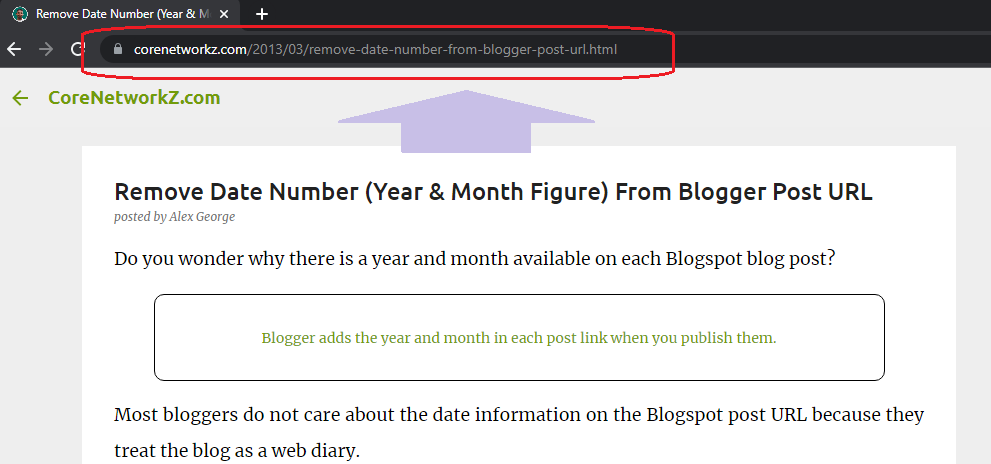
If you have noticed the post URL, you can understand that we published the post in 2013.
I do not want my readers to know the published year and month from the blog post link.
So, I will remove the year and month from the post with the same method I explained. The new link of the post will not have the year and month (2013 and 03).
To delete the date figure from the old popular blogger post URL, follow the steps below.
- Log into your Blogger account and click on the Pages.
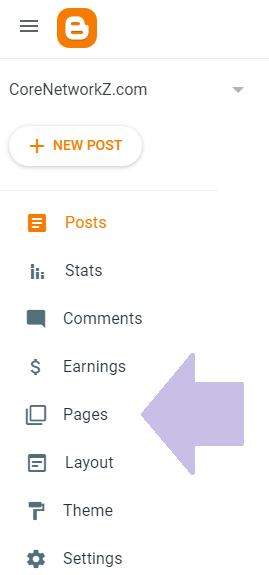
- Click on New Page.

- Go back to the Posts and open the specific post. Copy the entire content to the new page.
- Write the URL keywords on the title you want to display on the post URL.

- Click the Publish button.

- Have a look at the new URL. The new Blogger blog post does not have the year and month digits on the URL.

Now we have two posts with the same content. They are:
https://www.corenetworkz.com/2013/03/remove-date-number-from-blogger-post-url.html
https://www.corenetworkz.com/p/remove-date-numbers-blogger-post-link.htmlWe cannot keep two pages with the same content on CoreNetworkZ.com because it will create duplicate content issues.
I will keep the following post [https://www.corenetworkz.com/p/remove-date-numbers-blogger-post-link.html] as it does not have the year and month on the URL.
The custom redirection will help my new post to retain the traffic and the backlinks the old post have.
So, I will redirect the page [https://www.corenetworkz.com/2013/03/remove-date-number-from-blogger-post-url.html] to the new page [https://www.corenetworkz.com/p/remove-date-numbers-blogger-post-link.html] with the custom redirection feature.
- Click on Settings and tap on Custom Redirects.

- Tap on the Add button.

You can read more about it by visiting the link below.

Let us conclude the process.
Type the old URL (the post link with year and month date) in the field From.
Type the new URL in the field To.
Make sure the permanent button is on.
Click the OK button to complete the process.
We have successfully redirected the traffic and backlinks to the link [https://www.corenetworkz.com/2013/03/remove-date-number-from-blogger-post-url.html] to the new URL [https://www.corenetworkz.com/p/remove-date-numbers-blogger-post-link.html].



No comments:
Post a Comment