Rogers Communications is a popular mobile Internet service provider in Canada. They offer high-speed 5G and 4G mobile Internet services throughout Canada.
Today we check how to set up a new Rogers 4G mobile Internet connection on iPhones and Android devices.
This tutorial will teach you how to configure the Rogers 4G and 5G APN on your mobile phone.
This tutorial has two parts. The first part covers steps to set up Rogers 5G & 4G APN settings on iOS devices.
The second part explains the steps to program Rogers 4G & 5G APN values on an Android Phone.
Rogers APN Settings for iPhones
To join Rogers 5G or 4G mobile Internet, your iPhone must have the correct APN settings.
Let us check how to connect your iPhone to Rogers' wireless Internet network.
Follow the steps below to manually configure high-speed APN settings for your Rogers mobile communication network.
Go to Settings.
Tap on Mobile Data.

Now turn on the Mobile Data.
Tap on Mobile Data Network.

We can manually add Rogers 5G or 4G APN settings on your iPhone in this window.
Check the table below for Roger Communication's APN value for your iOS device.
APN ltemobile.apn Username -- Password --
Enter the following details under Personal Hotspot.
APN ltemobile.apn Username -- Password --
-- means keep the field blank.
Fill the fields under MMS with the following details.
APN ltemobile.apn Username -- Password -- MMSC http://mms.gprs.rogers.com MMS Proxy mmsproxy.rogers.com MMS Port 80 APN Type internet + mms APN Protocol IPv4/IPv6 APN Roaming Protocol IPv4/IPv6 Save the APN values and reboot your iPhone.
Now your iPhone will access the Rogers 4G mobile data network service.
You have learned how to configure Rogers APN values on an iPhone. Let us check how to perform the same task on an Android Phone.
Rogers 4G LTE APN Settings for Android Phones
Tap on Settings.
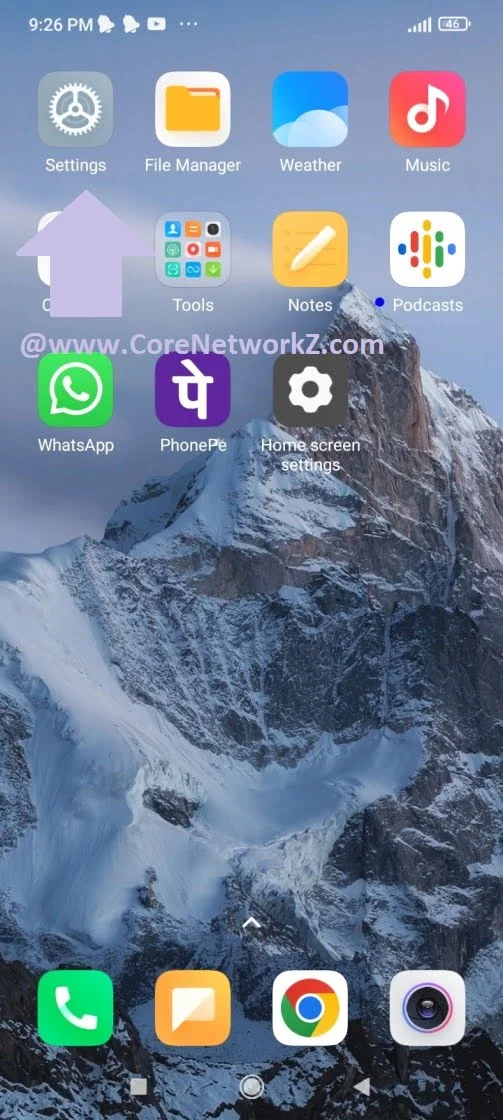
Tap on Connections.
Select Mobile Networks
Tap on Access Point Names
You can manually configure Rogers 4G LTE APN on an Android phone.
Name Rogers Internet APN ltemobile.apn Proxy -- Port -- Username -- Password -- Server -- MMSC http://mms.gprs.rogers.com Multimedia Message Proxy mmsproxy.rogers.com MMS Port 80 MNC 610 Authentication type -- APN type internet + mms APN protocol IPv4/IPv6 APN roaming protocol IPv4/IPv6 -- means keep the field blank.
Save the Changes and restart your Android Phone.
Turn on the Mobile Data to access Rogers 4G data service on the Android phone.



No comments:
Post a Comment